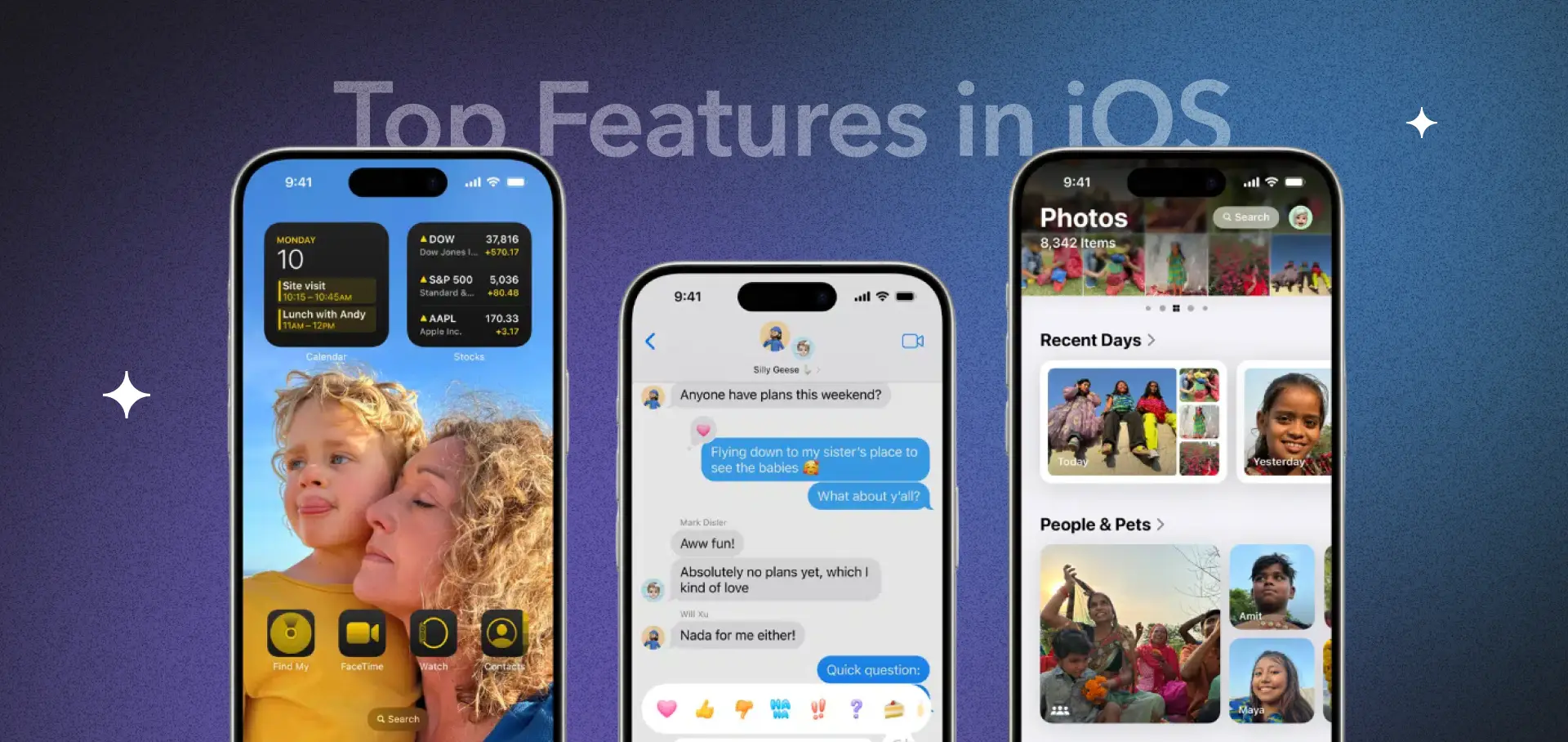
Apple's iOS updates from versions 16 to 18 have completely reshaped the iPhone experience. Released between 2022 and 2024, these updates made iPhones more secure, productive, and inclusive, introducing everything from passwordless logins to real-time language translation, advanced AI tools, and accessibility breakthroughs.
In this guide, we’ll walk you through the most exciting features of iOS 16, 17, and 18 with code examples.
iOS 16: Personalization and Security, Reimagined
Released on September 12, 2022, iOS 16 introduced some of the biggest changes to iPhone personalization, security, and developer tools. Here's a closer look at the standout features.
🔐 Passkeys: Simple, Passwordless Login
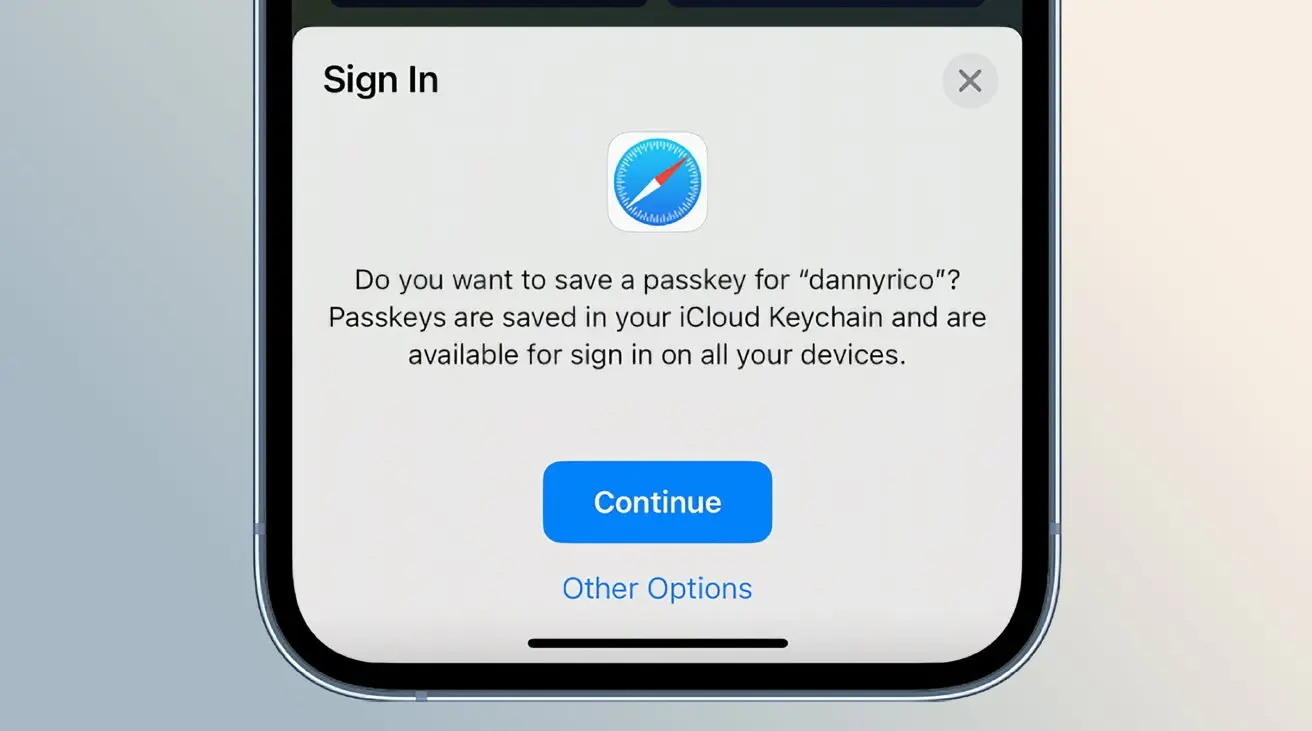
Say goodbye to passwords. Passkeys let you log into websites and apps using Face ID or Touch ID, thanks to secure public-key cryptography. These unique credentials are stored in iCloud Keychain and synced across all your Apple devices, making them virtually impossible to phish or steal. Logging into your bank or email becomes as easy and secure as a glance. Platforms like Google and PayPal already support Passkeys, and more are joining in.
🛡️ Lockdown Mode: Maximum Security for High-Risk Users

Lockdown Mode is built for those at risk of targeted cyberattacks. When activated, it blocks message attachments, limits FaceTime calls to known contacts, disables complex web features, and more. This level of protection helps prevent sophisticated exploits like Pegasus spyware.
🎤 Enhanced Dictation: Talk and Type Fluidly
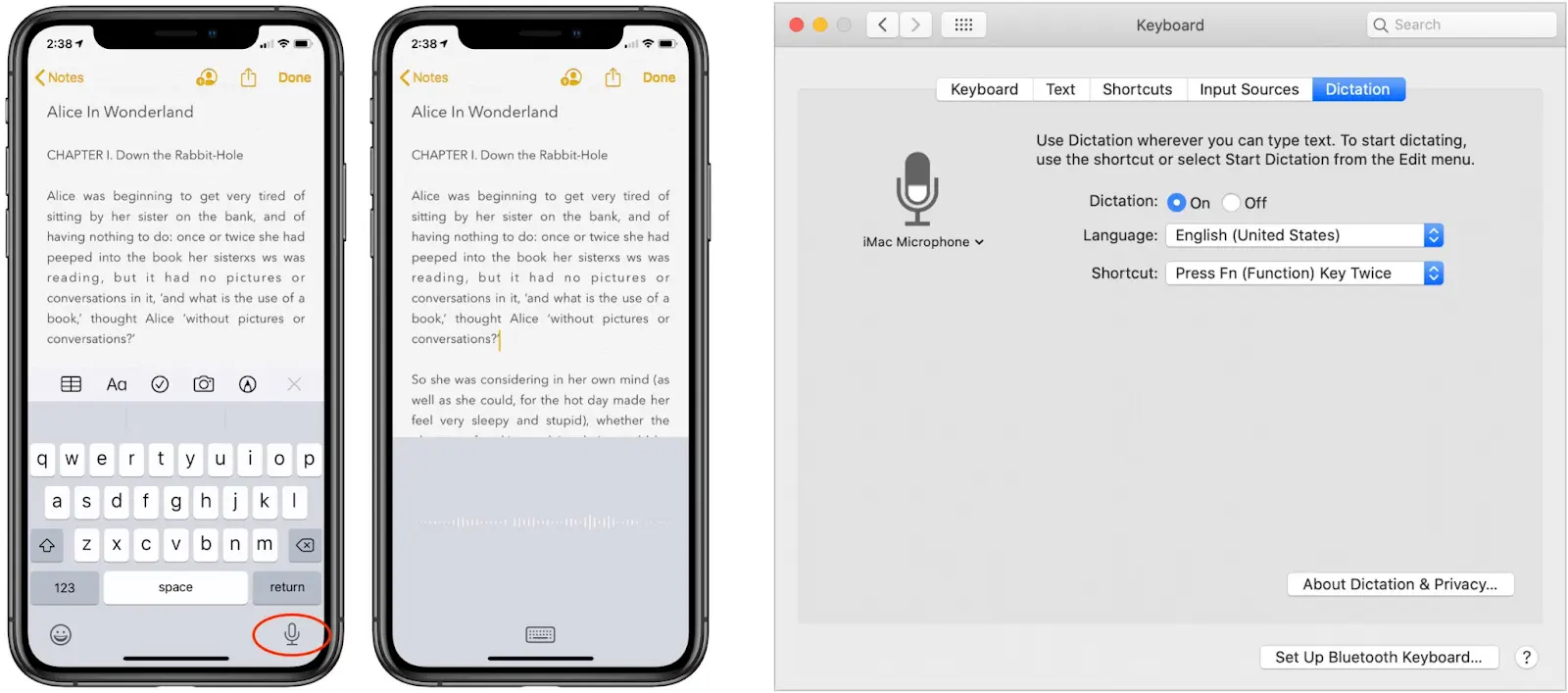
iOS 16 made dictation smoother by allowing you to talk while the keyboard stays open, so you can switch between typing and speaking anytime. It even adds punctuation automatically and recognizes emojis (just say “heart emoji” ❤️). Whether you’re writing a note or texting a friend, it saves time and effort.
📱 Lock Screen Widgets: Data at a Glance
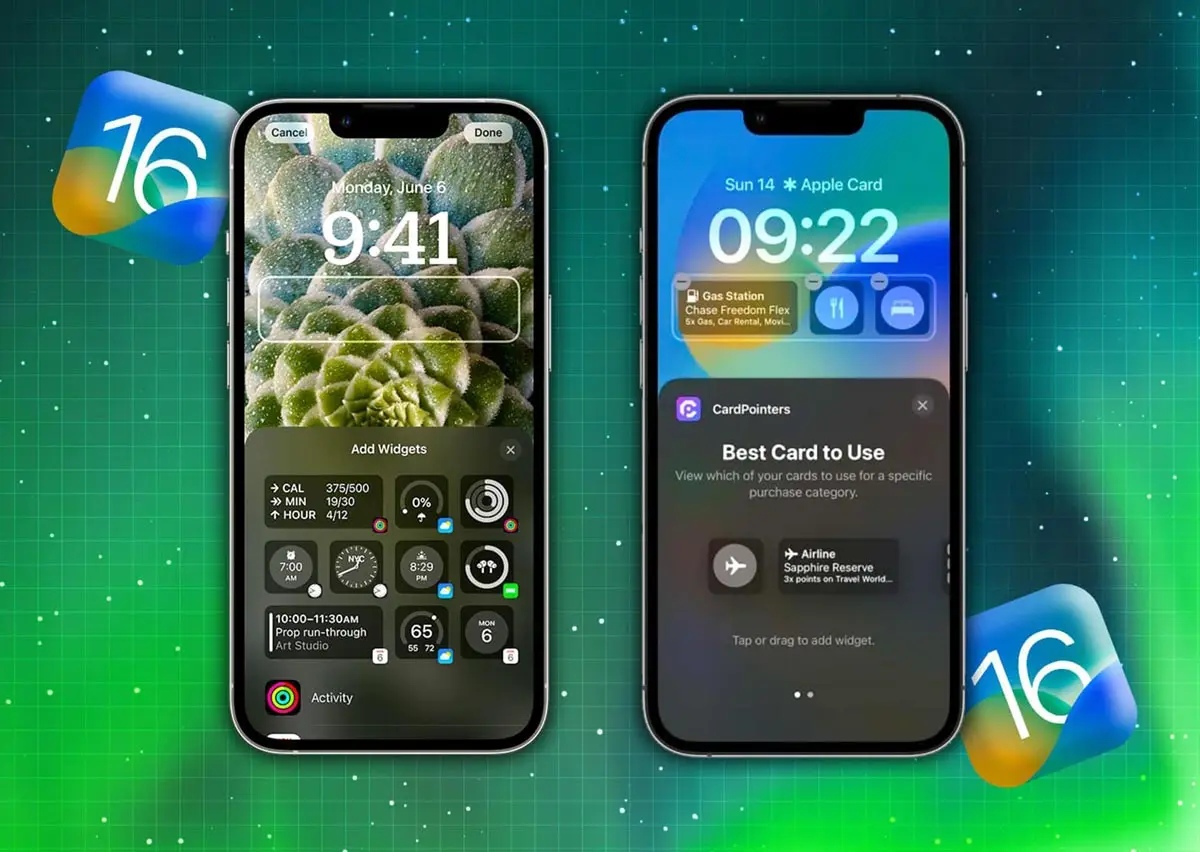
iOS 16 introduced Lock Screen Widgets, allowing you to add small, interactive tiles to your lock screen. These widgets can show real-time updates like weather forecasts, calendar events, or fitness data, without needing to unlock your phone. Apps like Flighty, Apple Calendar, and Weather offer handy insights at a glance, helping you stay organized throughout your day.
🔧 How to Implement
To create a Lock Screen widget, you’ll need to add a Widget Extension to your app. Here's a simple example of how you can build a widget that displays the size of the widget view using GeometryReader:
import WidgetKit
import SwiftUI
// MARK: - The Timeline Entry
struct ViewSizeEntry: TimelineEntry {
let date: Date
let providerInfo: String
}
// MARK: - The Widget View
struct ViewSizeWidgetView : View {
let entry: ViewSizeEntry
var body: some View {
GeometryReader { geometry in
VStack {
Text("\(Int(geometry.size.width)) x \(Int(geometry.size.height))")
.font(.system(.title2, weight: .bold))
Text(entry.providerInfo)
.font(.footnote)
}
.frame(maxWidth: .infinity, maxHeight: .infinity)
.background(Color.green)
}
}
}
// MARK: - The Timeline Provider
struct ViewSizeTimelineProvider: TimelineProvider {
typealias Entry = ViewSizeEntry
func placeholder(in context: Context) -> Entry {
return ViewSizeEntry(date: Date(), providerInfo: "placeholder")
}
func getSnapshot(in context: Context, completion: @escaping (Entry) -> ()) {
let entry = ViewSizeEntry(date: Date(), providerInfo: "snapshot")
completion(entry)
}
func getTimeline(in context: Context, completion: @escaping (Timeline<Entry>) -> ()) {
let entry = ViewSizeEntry(date: Date(), providerInfo: "timeline")
let timeline = Timeline(entries: [entry], policy: .never)
completion(timeline)
}
}
// MARK: - The Widget Configuration
@main
struct ViewSizeWidget: Widget {
var body: some WidgetConfiguration {
StaticConfiguration(
kind: "com.SwiftSenpaiDemo.ViewSizeWidget",
provider: ViewSizeTimelineProvider()
) { entry in
ViewSizeWidgetView(entry: entry)
}
.configurationDisplayName("View Size Widget")
.description("This is a demo widget.")
.supportedFamilies([
.systemSmall,
.systemMedium,
.systemLarge,
.accessoryCircular,
.accessoryRectangular,
.accessoryInline,
])
}
}⏱️ Live Activities: Real-Time Updates Without Switching Apps

With iOS 16.1, Live Activities let you track things like sports scores, deliveries, or Uber rides from your lock screen or, if you have an iPhone 14 Pro or newer, the Dynamic Island. Stay in the loop without bouncing between apps.
You can find a code example on the official website
📊 Swift Charts: Visual Data, Simplified
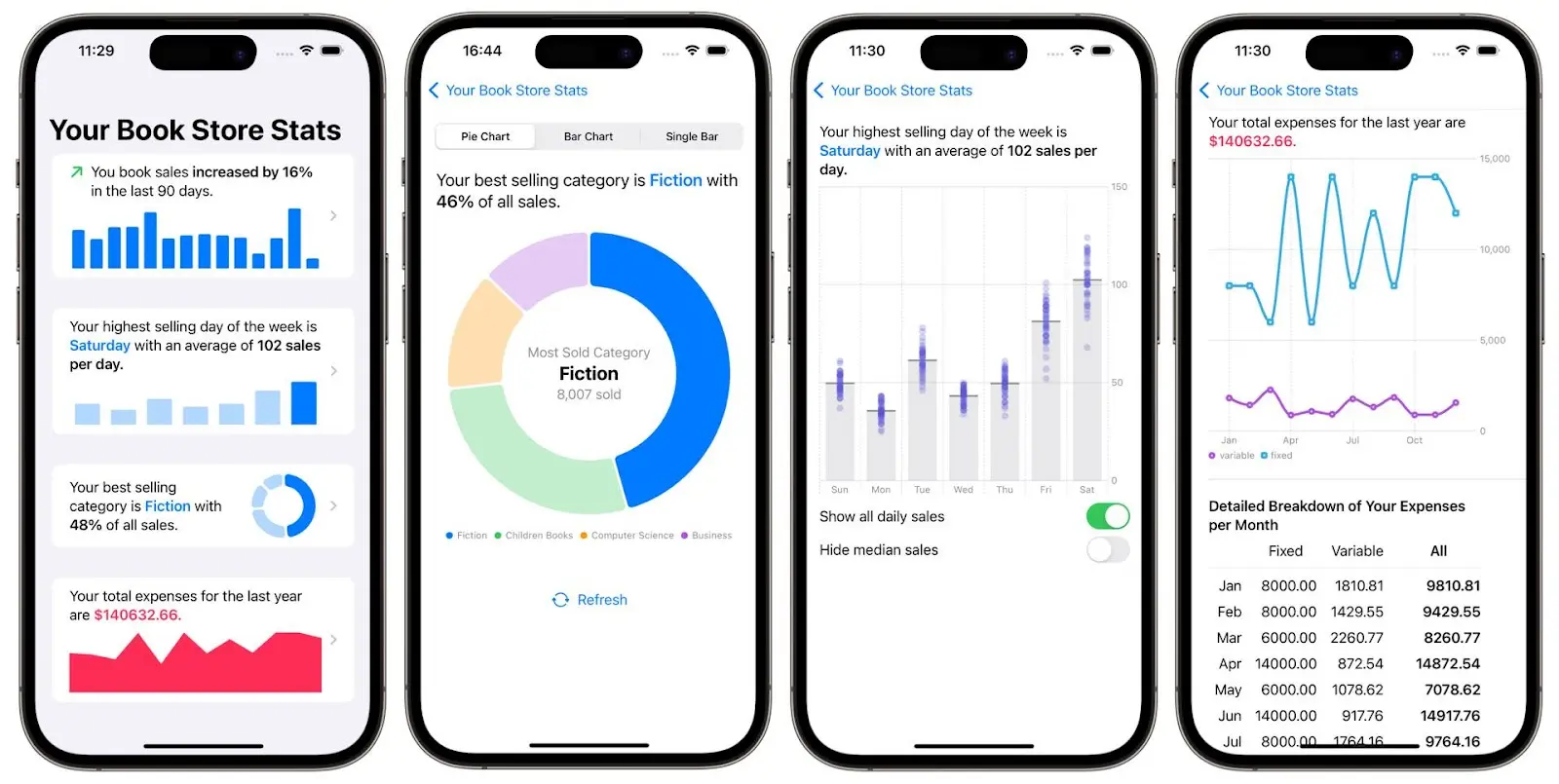
Swift Charts allows developers to add attractive charts and graphs using SwiftUI. You might see a graph of your fitness progress or stock prices in a finance app, making data more digestible and apps more engaging.
🔧 How to Implement
Here’s a basic example of how to use Swift Charts to display weekly temperature data using a simple line graph:
import SwiftUI
import Charts
// Data model
struct TemperatureData: Identifiable {
let id = UUID()
let day: String
let temperature: Double
}
// Sample data
let weeklyTemperatures = [
TemperatureData(day: "Mon", temperature: 20.5),
TemperatureData(day: "Tue", temperature: 22.0),
TemperatureData(day: "Wed", temperature: 19.8),
TemperatureData(day: "Thu", temperature: 23.5),
TemperatureData(day: "Fri", temperature: 25.0),
TemperatureData(day: "Sat", temperature: 24.0),
TemperatureData(day: "Sun", temperature: 21.5)
]
// Chart view
struct ChartViewExample: View {
var body: some View {
Chart(weeklyTemperatures) { data in
LineMark(
x: .value("Day", data.day),
y: .value("Temperature", data.temperature)
)
.foregroundStyle(.blue)
.lineStyle(StrokeStyle(lineWidth: 2))
}
.frame(height: 200)
.padding()
}
}
struct ContentView: View {
var body: some View {
VStack {
Text("Weekly Temperature")
.font(.headline)
ChartViewExample()
}
}
}🔍 Searchable Modifier: Find What You Need Fast
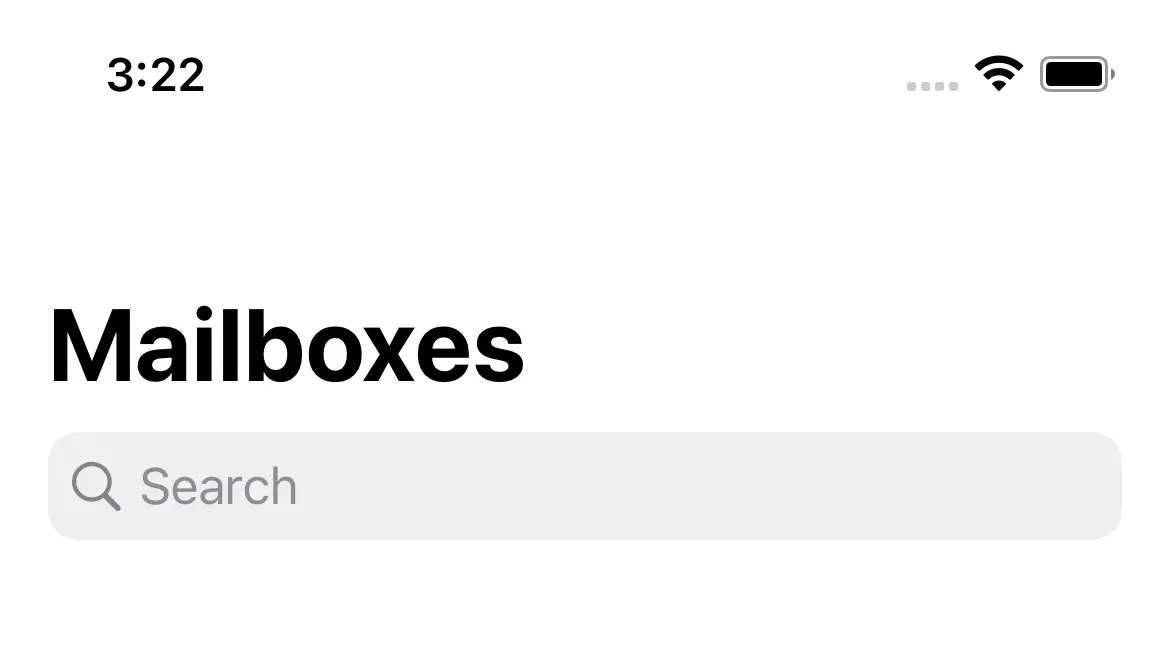
iOS 16 improved SwiftUI’s Searchable modifier so apps can include a built-in search bar for lists and collections. Whether you’re looking up a note, contact, or product, finding content is quicker and more intuitive.
🔧 How to Implement
Here’s a simple example that adds a search bar to a list of names. As you type, the list updates in real time:
import SwiftUI
struct ContentView: View {
let names = ["Alice", "Bob", "Charlie", "David", "Emma", "Frank"]
@State private var searchText = ""
var filteredNames: [String] {
if searchText.isEmpty {
return names
} else {
return names.filter { $0.lowercased().contains(searchText.lowercased()) }
}
}
var body: some View {
NavigationView {
List(filteredNames, id: \.self) { name in
Text(name)
}
.navigationTitle("Names")
.searchable(text: $searchText, prompt: "Search for a name")
}
}
}📤 ShareLink: One-Tap Content Sharing
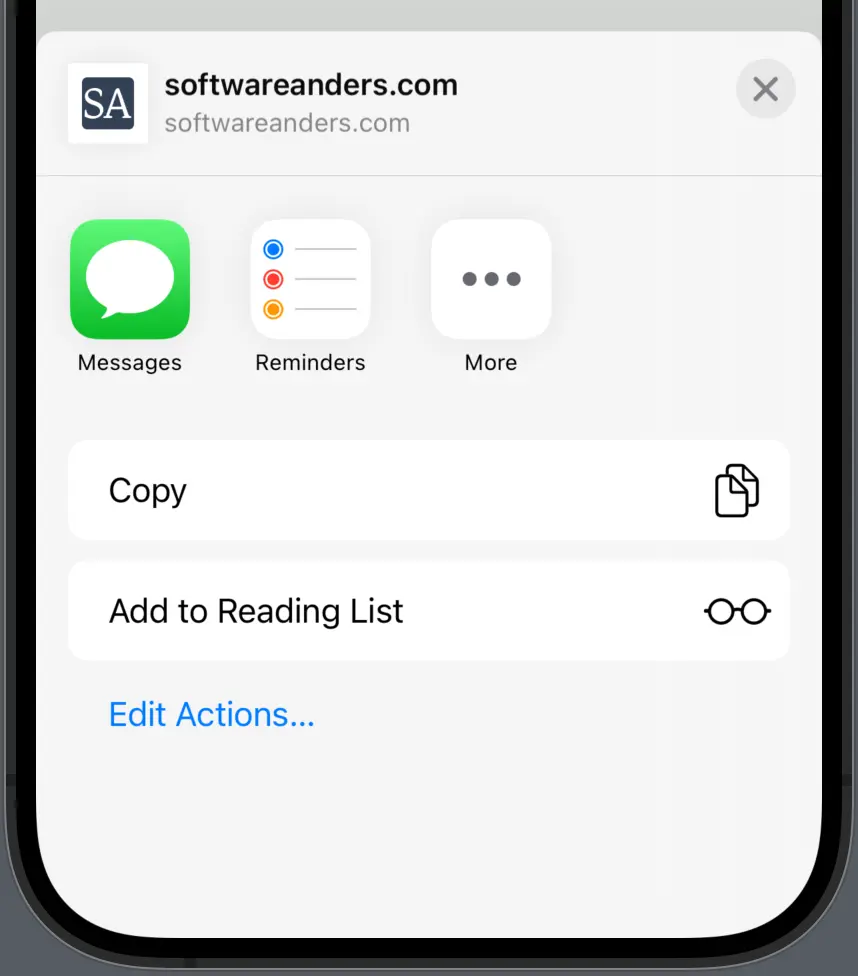
iOS 16 introduced the ShareLink view in SwiftUI, making it easier than ever to let users share content – like text, URLs, or images – using the native iOS share sheet. With just a tap, content can be shared via Messages, Mail, or social media apps. It’s fast, intuitive, and fits right into the Apple ecosystem.
🔧 How to Implement
Below is a simple example showing two ways to share a link: one with just text and another with a visual preview:
import SwiftUI
struct ContentView: View {
let articleURL = URL(string: "https://example.com/article")!
let articleTitle = "Check out this article!"
let previewImage = Image(systemName: "photo")
var body: some View {
VStack(spacing: 20) {
Text("Share this content with friends")
.font(.headline)
ShareLink(
item: articleURL,
subject: Text("Interesting Article"),
message: Text(articleTitle)
) {
Label("Share", systemImage: "square.and.arrow.up")
.foregroundStyle(.blue)
}
ShareLink(
item: articleURL,
preview: SharePreview(articleTitle, image: previewImage)
) {
Label("Share with Preview", systemImage: "square.and.arrow.up.fill")
.foregroundStyle(.green)
}
}
.padding()
}
}🧾 BottomSheet: Clean Slide-Out Menus
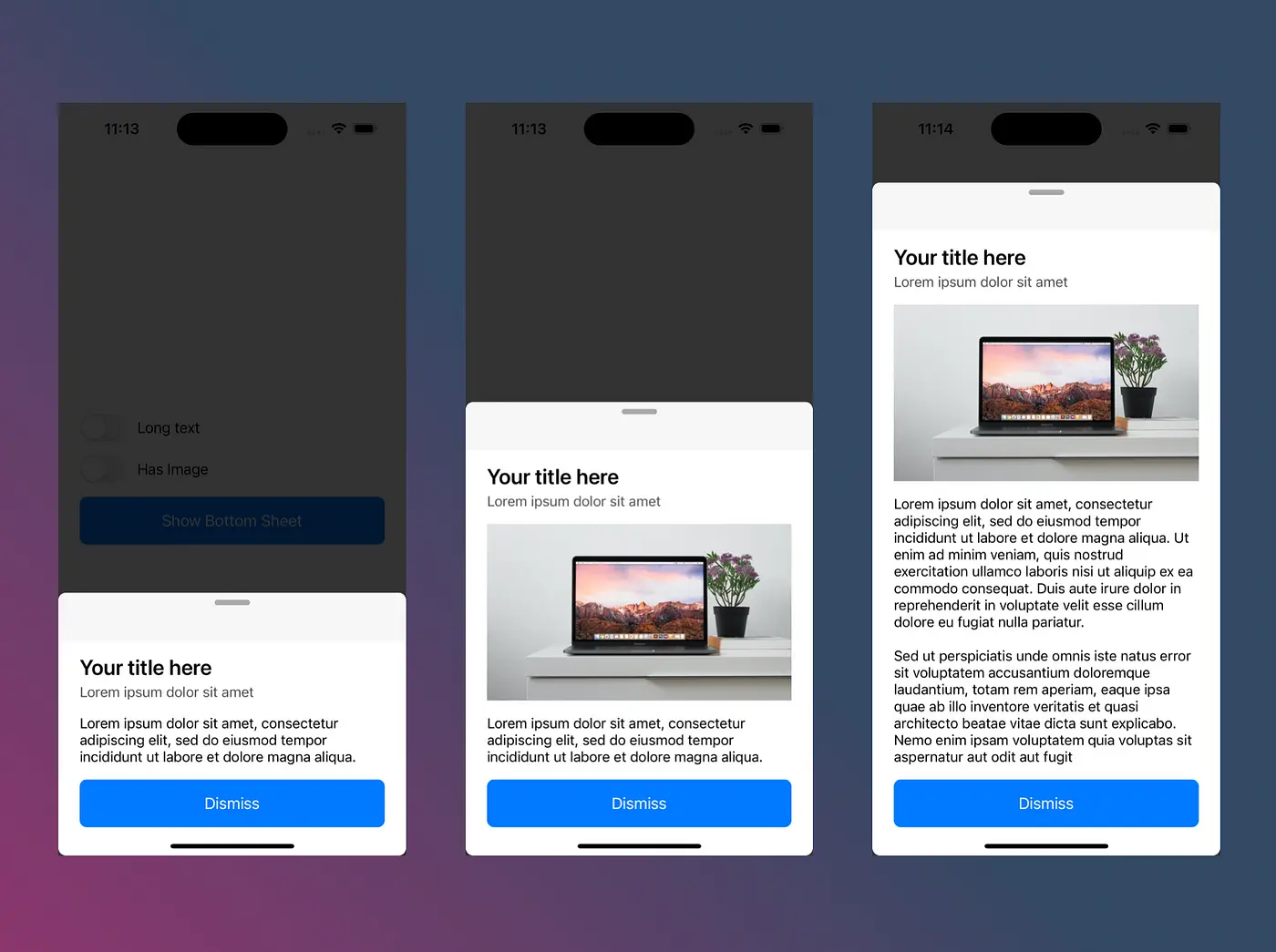
Introduced in iOS 16, BottomSheet (via .sheet) allows apps to present partial, resizable overlays – perfect for things like music playlists, shopping filters, or detail views. These sheets help keep the main interface clean while still giving users access to more options, without navigating away.
🔧 How to Implement
Here’s a simple example showing how to create a bottom sheet that can expand and collapse with .medium and .large detents:
import SwiftUI
struct ContentView: View {
@State private var showSheet = false
var body: some View {
VStack {
Button("Show Bottom Sheet") {
showSheet.toggle()
}
.font(.headline)
.padding()
}
.sheet(isPresented: $showSheet) {
BottomSheetView()
.presentationDetents([.medium, .large])
.presentationDragIndicator(.visible)
}
}
}
struct BottomSheetView: View {
var body: some View {
VStack(spacing: 20) {
Text("Bottom Sheet Title")
.font(.title2)
.bold()
Text("This is a customizable bottom sheet. Drag to resize!")
.multilineTextAlignment(.center)
.padding(.horizontal)
Button("Action Button") {
}
.buttonStyle(.borderedProminent)
}
.padding()
}
}📅 MultiDatePicker: Schedule with Flexibility
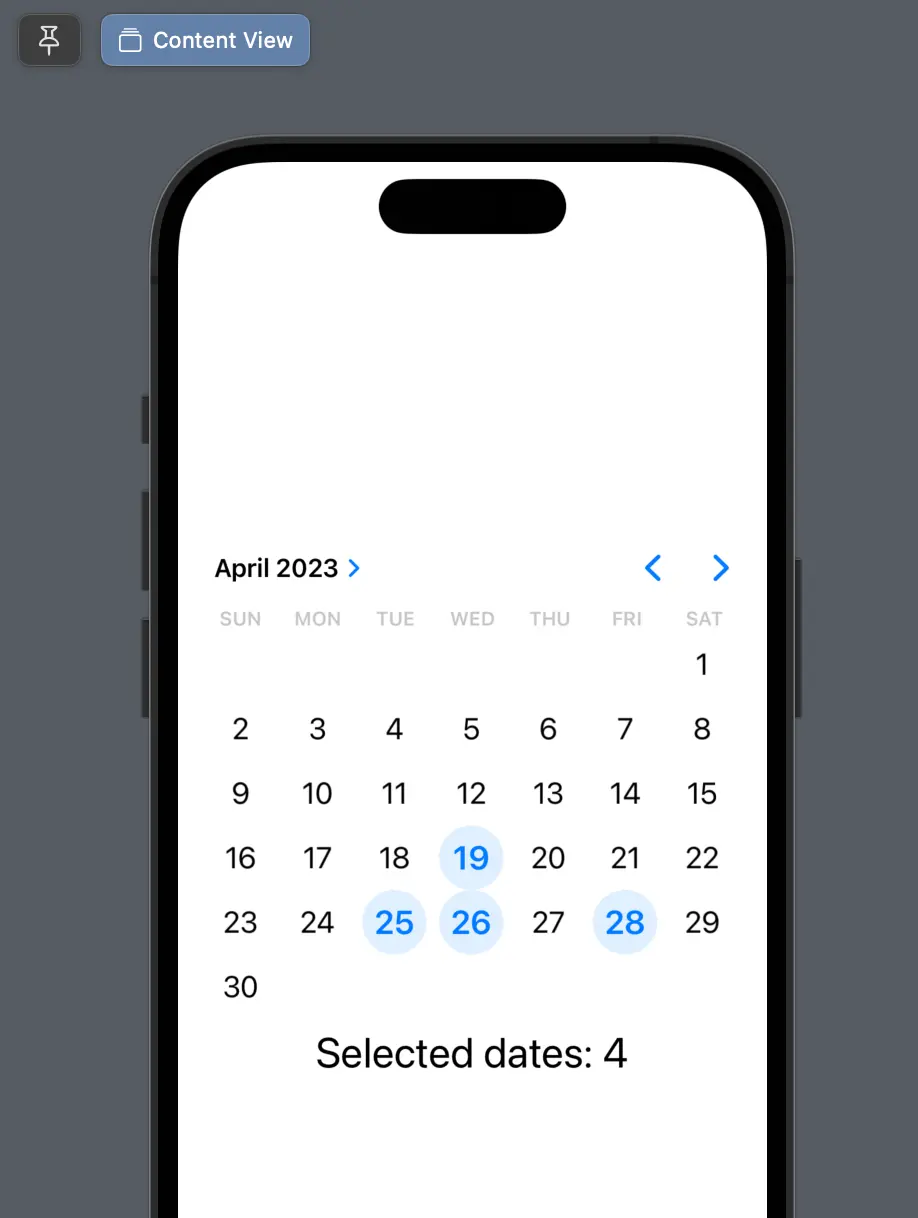
MultiDatePicker, introduced in iOS 16, allows users to select multiple dates within a single calendar view, making it perfect for planning vacations, organizing events, or setting project deadlines. It offers a simple, intuitive way to handle date selection without switching between screens or complex UI components.
🔧 How to Implement
Here’s a quick example of how to use MultiDatePicker in a SwiftUI view:
import SwiftUI
struct ContentView: View {
@State private var selectedDates: Set<DateComponents> = []
var body: some View {
NavigationView {
VStack(spacing: 20) {
Text("Selected Dates: \(selectedDates.count)")
.font(.headline)
MultiDatePicker("Select Dates", selection: $selectedDates)
.frame(height: 300)
.padding()
}
.navigationTitle("Event Planner")
}
}
}🧹 Duplicate Photo Detection: Clean Up Your Gallery
Starting in iOS 16, Apple added a smart feature to Photos that helps users find and merge duplicate images using on-device computer vision. It’s especially handy for cleaning up space after burst shots or accidental duplicates.
Behind the scenes, iOS compares visual similarity using machine learning, so even if file names differ, similar images are flagged. This means less clutter and a more organized photo library, with no extra work from the user.
🔧 How to Implement
While Apple’s built-in detection is automatic in the Photos app, here’s a simplified version of how developers can implement similar functionality using Vision and Core Image:
private func scanImages() {
let sampleImages = ["image1.jpg", "image2.jpg", "image2copy.jpg"]
for imageName in sampleImages {
if let hash = computeImageHash(imageName: imageName) {
if let existingImage = imageHashes[hash] {
duplicates.append("\(existingImage) and \(imageName)")
} else {
imageHashes[hash] = imageName
}
}
}
}
private func computeImageHash(imageName: String) -> String? {
guard let image = UIImage(named: imageName),
let ciImage = CIImage(image: image) else { return nil }
let request = VNGenerateImageFeaturePrintRequest()
let handler = VNImageRequestHandler(ciImage: ciImage, options: [:])
do {
try handler.perform([request])
if let result = request.results?.first as? VNFeaturePrintObservation {
let data = result.data
return data.base64EncodedString()
}
} catch {
print("Error computing hash: \(error)")
}
return nil
}🎧 ShazamKit UI: Music Recognition, Built In
ShazamKit lets developers add music recognition buttons directly into apps. Just tap to identify a song, see the title, or get artist info – all with a single interface.
You can find a code example on the official website
🏠 RoomPlan: LiDAR-Powered 3D Floor Scans
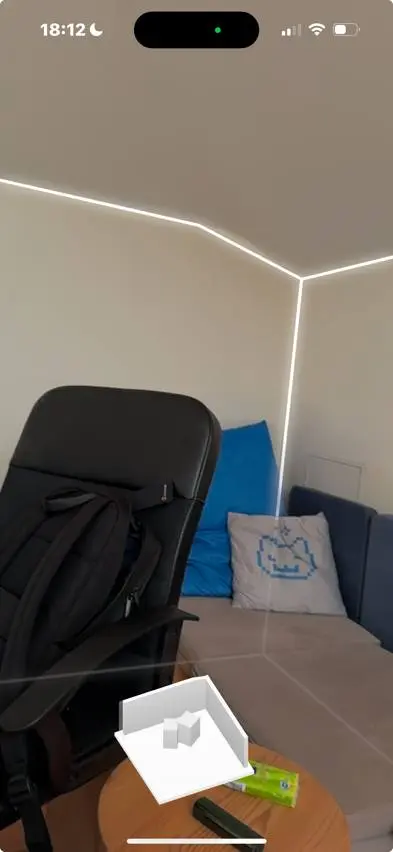
RoomPlan turns your iPhone into a room scanner. Using LiDAR, it maps walls, windows, doors, and furniture to build 3D floor plans – handy for real estate, home design, or AR applications.
It captures data in real-time, producing USD or USDZ files that can be further used in SceneKit, RealityKit, or exported to external tools like AutoCAD and SketchUp.
🔧 How to Implement
Here’s a basic example of using the RoomCaptureView to initiate and stop scanning:
import RoomPlan
class RoomScanViewController: UIViewController {
var captureView: RoomCaptureView!
weak var delegate: RoomCaptureViewDelegate?
override func viewDidLoad() {
super.viewDidLoad()
captureView = RoomCaptureView(frame: view.bounds)
captureView.delegate = delegate
view.addSubview(captureView)
captureView.captureSession.run(configuration: RoomCaptureSession.Configuration())
}
override func viewWillDisappear(_ animated: Bool) {
super.viewWillDisappear(animated)
captureView.captureSession.stop()
}
}
To render the scanned result as a 3D model, you can use SceneKit or RealityKit to display the exported USD file, making it perfect for in-app previews or spatial planning.
iOS 17: Making iPhones Smarter and More Accessible
Released on September 18, 2023, iOS 17 focused on smarter interaction, better accessibility, and smoother development tools.
🔞 Sensitive Content Analysis: Safer Viewing
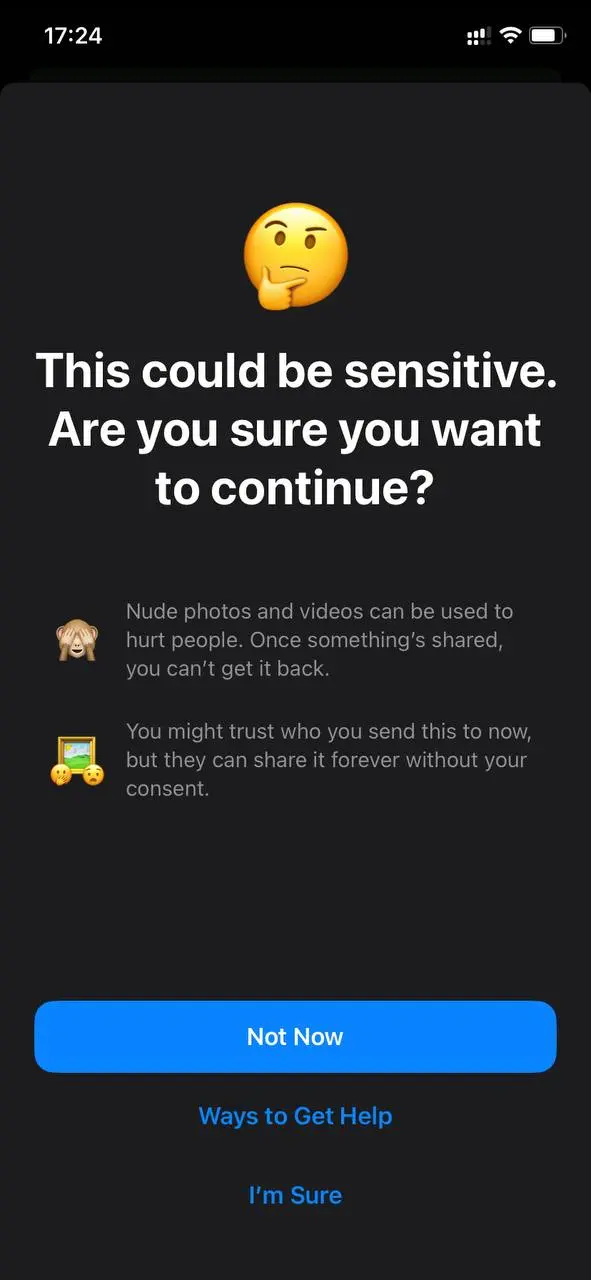
iOS 17 takes Communication Safety a step further by using on-device intelligence to detect sensitive content (like nudity or graphic violence) in photos and videos. Instead of displaying it immediately, your iPhone shows a blurred preview with a warning, letting you choose whether to view it. Crucially, all analysis is done privately on the device – no images are shared with Apple or anyone else.
This feature is especially useful for parents, schools, or anyone looking for more control over unexpected content in Messages or AirDrop.
🛠 How to Implement
Below is a basic implementation using SCSensitivityAnalyzer to classify an image and update the UI based on the result:
enum AnalysisState {
case notStarted
case analyzing
case isSensitive
case notSensitive
case error(message: String)
}
func analyze(image: UIImage) async {
analysisState = .analyzing
let analyzer = SCSensitivityAnalyzer()
let policy = analyzer.analysisPolicy
if policy == .disabled {
print("Policy is disabled")
analysisState = .error(message: "Policy is disabled")
return
}
do {
let response = try await analyzer.analyzeImage(image.cgImage!)
print(response.description)
print(response.isSensitive)
analysisState = if response.isSensitive {
.isSensitive
} else {
.notSensitive
}
} catch {
analysisState = .error(message: error.localizedDescription)
print("Unable to get a response", error)
}
}🌈 PhaseAnimator: Multi-Step Animations
Introduced in iOS 17, PhaseAnimator lets developers create multi-stage animations in SwiftUI. That means you can animate views through different visual "phases" – like scaling, rotating, or glowing – to make interfaces feel more dynamic and responsive. It’s perfect for things like pulsing buttons, attention-grabbing icons, or even animated feedback when an action completes.
🛠 How to Implement
Below is a SwiftUI example that animates a UI element through four phases using PhaseAnimator:
import SwiftUI
struct ContentView: View {
@State var isAnimated: Bool = false
private enum AnimationPhase: CaseIterable {
case initial
case expand
case rotate
case glow
var scale: CGFloat {
switch self {
case .initial: return 1.0
case .expand: return 1.1
case .rotate: return 1.05
case .glow: return 1.0
}
}
var rotation: Angle {
switch self {
case .initial: return .degrees(0)
case .expand: return .degrees(0)
case .rotate: return .degrees(45)
case .glow: return .degrees(0)
}
}
var backgroundColor: Color {
switch self {
case .initial: return .blue.opacity(0.7)
case .expand: return .purple.opacity(0.7)
case .rotate: return .pink.opacity(0.7)
case .glow: return .cyan.opacity(0.9)
}
}
var shadowRadius: CGFloat {
switch self {
case .initial: return 5
case .expand: return 10
case .rotate: return 8
case .glow: return 20
}
}
}
var body: some View {
ZStack {
VStack {
Color.white
.overlay {
Image("Image")
.resizable()
.scaledToFill()
.ignoresSafeArea()
}
}
.clipped()
VStack {
HStack {
Text("Text")
.font(.headline)
.foregroundColor(.white)
Spacer()
Button(action: {
print("Button")
isAnimated.toggle()
}) {
Image(systemName: "star.circle.fill")
.foregroundColor(.white)
.font(.title2)
}
}
.padding()
.padding(.vertical, 20)
.padding(.horizontal, 30)
}
.background {
Color.clear
.phaseAnimator(AnimationPhase.allCases, trigger: isAnimated) { content, phase in
content
.background(phase.backgroundColor)
.scaleEffect(phase.scale)
.rotationEffect(phase.rotation)
.shadow(radius: phase.shadowRadius)
} animation: { phase in
switch phase {
case .initial:
return .easeInOut(duration: 0.4)
case .expand:
return .spring(response: 0.5, dampingFraction: 0.6)
case .rotate:
return .spring(response: 0.4, dampingFraction: 0.7)
case .glow:
return .easeOut(duration: 0.6)
}
}
}
}
}
}🔍 MagnifyGesture: Smoother Pinch-to-Zoom
Introduced as a modern replacement for MagnificationGesture, MagnifyGesture gives developers finer control and smoother behavior for pinch-to-zoom interactions in SwiftUI. Whether you're building a photo gallery, map view, or any zoomable content, this modifier improves responsiveness and feel.
🛠 How to Implement
Below is a simple implementation of MagnifyGesture with scale limits and smooth animation:
Image(uiImage: image)
.resizable()
.scaledToFit()
.frame(maxWidth: .infinity, maxHeight: 400)
.scaleEffect(viewModel.scale)
.gesture(
// Use MagnifyGesture as a fallback if magnifyGesture is unavailable
MagnifyGesture()
.onChanged { value in
// Update scale during gesture, limiting to 0.5–5.0
viewModel.scale = max(0.5, min(5.0, value.magnification))
}
.onEnded { _ in
// Ensure scale stays within bounds on gesture end
viewModel.scale = max(0.5, min(5.0, viewModel.scale))
}
)
.animation(.easeInOut, value: viewModel.scale)📸 VisionKit with OCR: Smarter Text Recognition
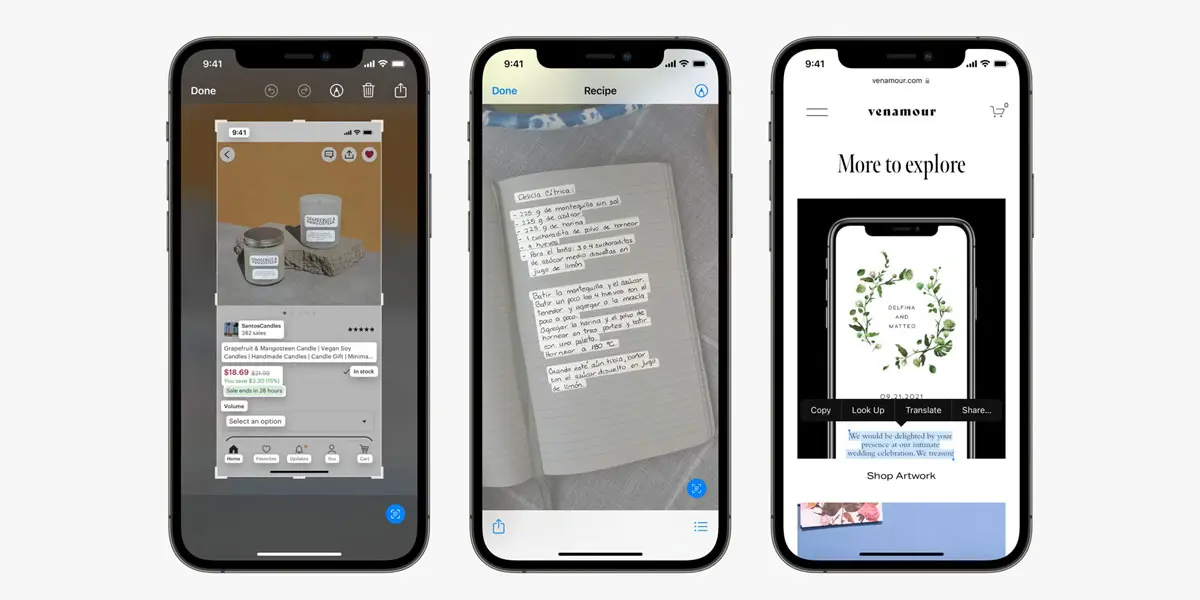
The updated VisionKit offers improved OCR for extracting text from images, supporting more languages and complex layouts like handwritten notes or wrinkled receipts.
You can find a code example in the documentation
💡 TipKit: Teach Users While They Explore
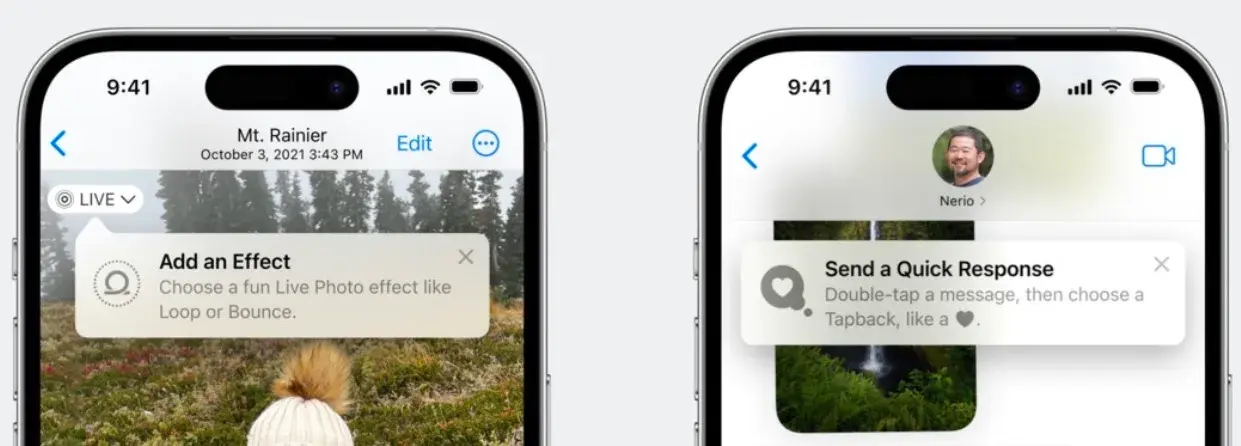
TipKit allows apps to show helpful, contextual tips – like banners or tooltips – to guide users through new features. Tips sync via iCloud, so you only see them once across all devices.
For sample code, see the documentation
✨ Metal Shaders in SwiftUI: Visual Flair, No Lag
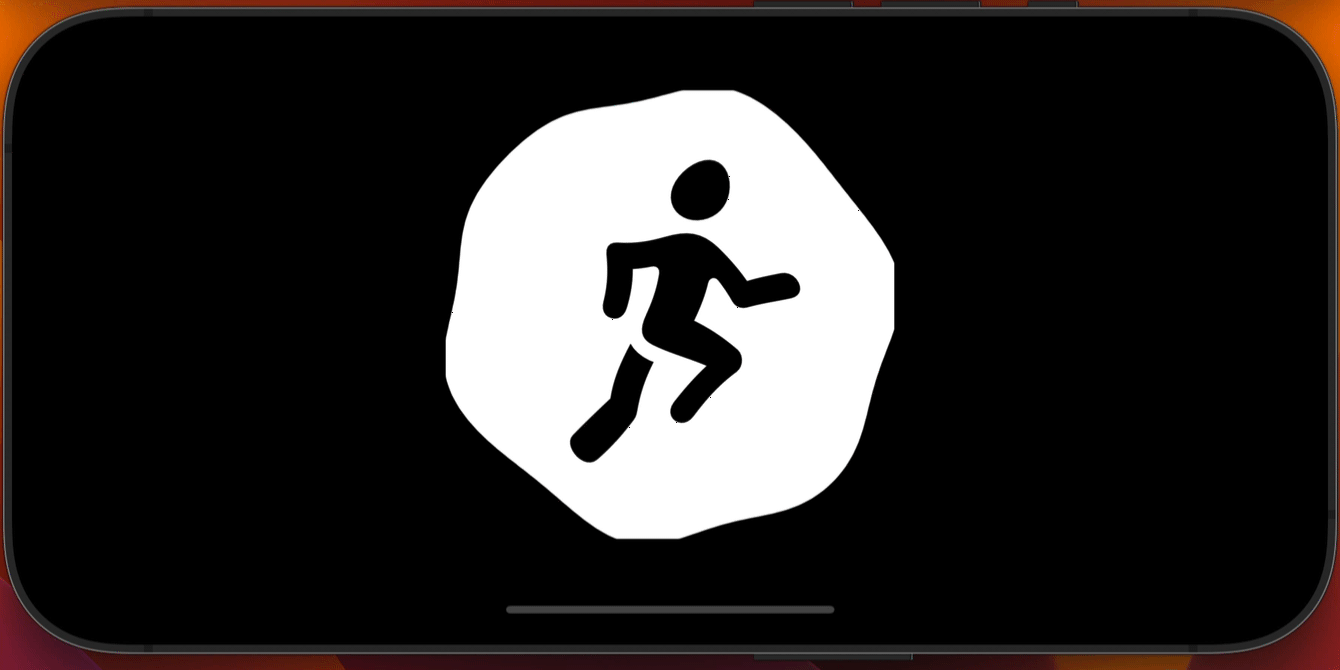
SwiftUI now supports Metal-based shaders, allowing developers to add GPU-accelerated visual effects like animated distortions, waves, and glows, without sacrificing performance.
Whether you’re building interactive buttons, dynamic transitions, or live backgrounds, shaders let your UI pop while staying smooth.
🛠 How to Implement
struct ContentView: View {
let startDate = Date()
var body: some View {
TimelineView(.animation) { context in
Image(systemName: "figure.run.circle.fill")
.font(.system(size: 300))
.distortionEffect(ShaderLibrary.simpleWave(.float(startDate.timeIntervalSinceNow)), maxSampleOffset: .zero)
}
}
}
// METAL
[[ stitchable ]] float2 wave(float2 position, float time) {
return position + float2 (sin(time + position.y / 20), sin(time + position.x / 20)) * 5;
}iOS 18: AI-Powered Tools and Next-Level Accessibility
Launched on September 16, 2024, iOS 18 took a big leap forward with AI features and inclusive design, making iPhones smarter and more adaptive.
🎨 Mesh Gradients: Stunning, Multi-Color Backgrounds
MeshGradients in iOS 18 bring soft, fluid visuals to your app with multiple color points – ideal for music players, meditation apps, or any interface that leans on expressive design.
These gradients feel organic and dynamic, especially when animated. Think: cloud-like movement, aurora-style shifts, or subtle glowing backgrounds.
🛠 How to Implement
// View
MeshGradient(
width: 3,
height: 3,
points: [
[0, 0], [0.5, 0], [1, 0],
[0, 0.5], [0.5, 0.5], [1, 0.5],
[0, 1], [0.5, 1], [1, 1]
],
colors: viewModel.gradientColors
) // iOS 18
.ignoresSafeArea()
.animation(.easeInOut(duration: 0.3), value: viewModel.gradientColors)
// Logic
// iOS 18: Start gradient animation
private func startAnimation() {
animationTimer = Timer.scheduledTimer(withTimeInterval: 0.1, repeats: true) { [weak self] _ in
guard let self = self else { return }
DispatchQueue.main.async {
self.animateGradientColors()
}
}
} // iOS 18
// iOS 18: Stop gradient animation
private func stopAnimation() {
animationTimer?.invalidate()
animationTimer = nil
} // iOS 18
// iOS 18: Animate gradient colors
private func animateGradientColors() {
gradientColors = gradientColors.map { color in
var hue: CGFloat = 0
var saturation: CGFloat = 0
var brightness: CGFloat = 0
var alpha: CGFloat = 0
UIColor(color).getHue(&hue, saturation: &saturation, brightness: &brightness, alpha: &alpha)
hue = (hue + 0.05).truncatingRemainder(dividingBy: 1.0) // Shift hue for smooth color change
return Color(hue: hue, saturation: saturation, brightness: brightness, opacity: alpha)
}
} // iOS 18📂 Floating Tab Bar: Smarter iPad Navigation
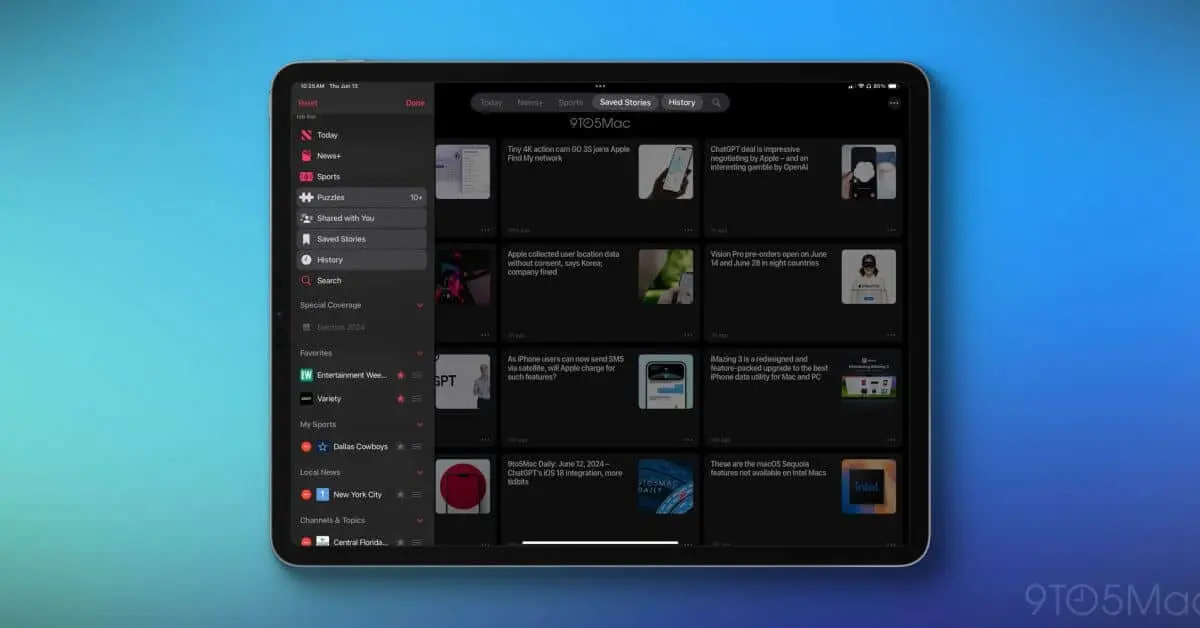
With iPadOS 18, Apple introduced the Floating Tab Bar, a responsive navigation bar that adapts to your iPad’s orientation. In portrait mode, it shows as a compact bar at the top of the screen, and in landscape, it expands into a sidebar. You can even customize it by dragging your favorite tabs for quicker access – a neat boost for power users who want to stay efficient.
🛠 How to Implement
import UIKit
class TabBarController: UITabBarController {
override func viewDidLoad() {
super.viewDidLoad()
// iOS 18: Configure floating tab bar
let tab1 = UITab(title: "Home", image: UIImage(systemName: "house"), viewController: UIViewController())
let tab2 = UITab(title: "Photos", image: UIImage(systemName: "photo"), viewController: UIViewController())
let tabGroup = UITabGroup(title: "More", image: UIImage(systemName: "ellipsis"), tabs: [
UITab(title: "Settings", image: UIImage(systemName: "gear"), viewController: UIViewController())
])
// iOS 18: Enable sidebar in landscape
tabs = [tab1, tab2, tabGroup]
tabBarAppearance = .floating // iOS 18
setSidebarEnabled(true, for: .landscape) // iOS 18
}
}Why These Features Matter
iOS 16 through 18 introduced a wide range of updates that make using an iPhone more secure, helpful, and accessible. From password-free logins with Passkeys to thoughtful tools like Enhanced Dictation and Duplicate Photo Detection, these changes are designed to fit into real everyday use.
Developers also get more to work with – frameworks like Swift Charts, TipKit, and the updated VisionKit make it easier to build useful, engaging apps.
Whether you're checking in on a flight, sharing a recipe, or just trying to keep your photo library organized, these updates offer small but meaningful improvements that add up over time.
Want to add these cool new iOS features to your app? Reach out or book a consultation right away to get started!













.avif)

Comments