
Ever tried using your Android app on a slow internet connection? Testing how your app behaves when the network crawls can be tricky, but it's actually pretty simple with the right tools. Android developers have several handy options to copy real-world slow internet situations. The Android Emulator comes with built-in settings to slow down network speeds, making it easy to check how your app handles poor connections. You can also use practical tools like NetEm and Traffic Control to create different network scenarios, from slight delays to spotty connections. By testing your app under these conditions, you'll spot problems early and make your app work smoothly for users, no matter their connection speed.
Key Takeaways
- Use Android Emulator’s built-in network throttling feature.
- Employ ADB shell commands for detailed network condition control.
- Utilize Network Link Conditioner to simulate real-world network speeds.
- Incorporate Charles Proxy for comprehensive network traffic debugging.
- Test on real Android devices under various network scenarios.
Understanding Network Simulation
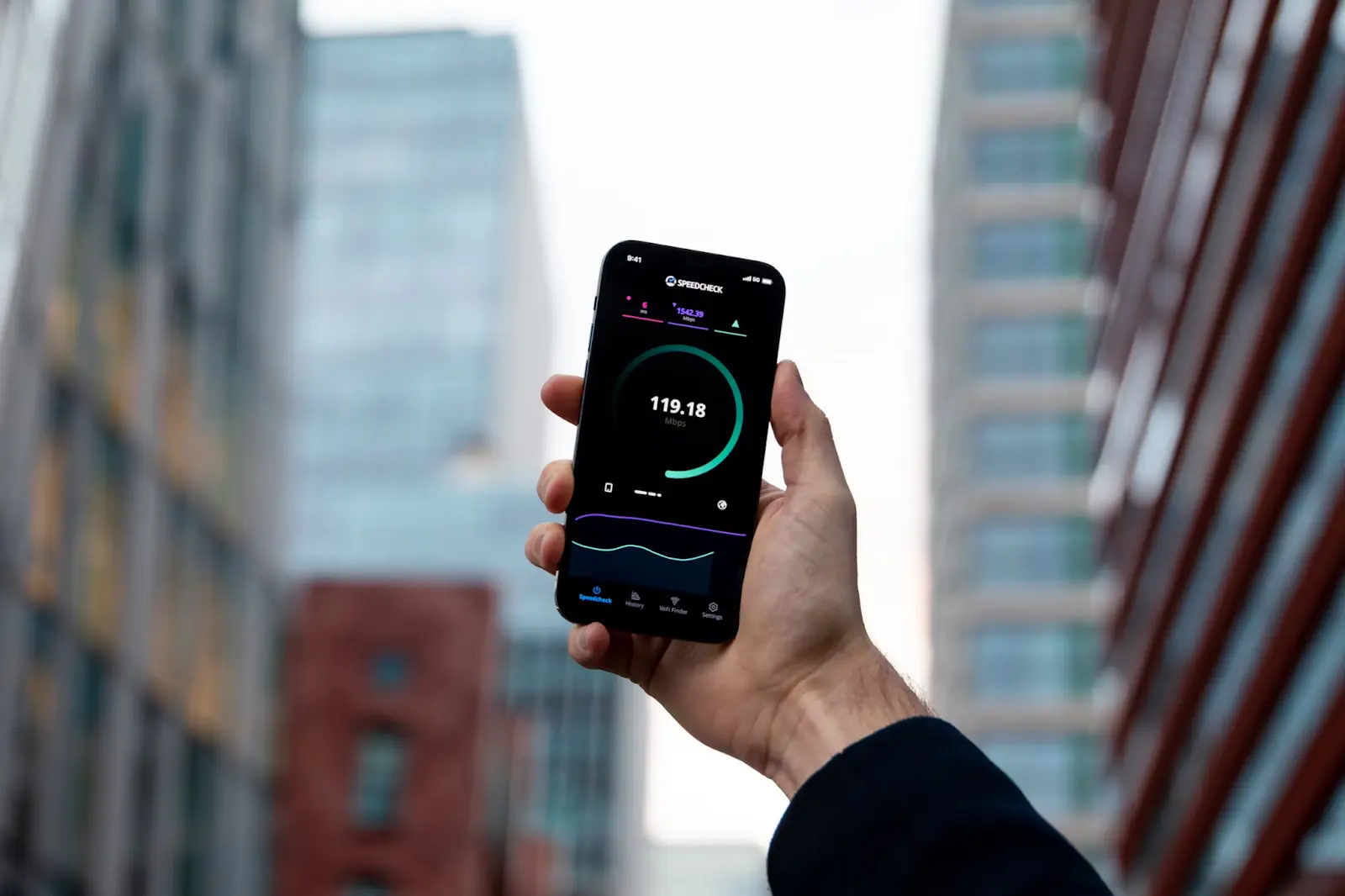
Testing an app under slow network conditions is vital because it can reveal how the app behaves in real-world scenarios where network issues are common.
These issues can include low bandwidth, high latency, or even packet loss, which can considerably impact the user experience.
Our Network Testing Expertise
At Fora Soft, we've been developing and testing mobile applications for over 19 years, with a particular focus on video streaming and multimedia solutions that demand robust network performance. Our experience in creating video surveillance systems, e-learning platforms, and telemedicine applications has given us unique insights into handling various network conditions. These applications require exceptional performance even under challenging network scenarios, making network simulation and testing a crucial part of our development process.
Working with clients across different regions and network infrastructures has taught us the importance of thorough network testing. Our team has implemented network simulation strategies for numerous successful projects, maintaining a 100% project success rating on Upwork. We understand that proper network testing is crucial for applications that handle video streaming, real-time communication, and data-intensive operations - areas where we've developed significant expertise since 2005.
💡 Running into network challenges with your video streaming app? You're not alone! Our team has solved similar issues for companies just like yours. Let's hop on a quick call to discuss how we can optimize your app's performance across all network conditions. Schedule a free consultation
Why Testing Under Slow Network Conditions Matters
Often, developers create apps in environments with fast, reliable internet connections. However, this doesn't represent the real-world conditions that many users face.
Testing under slow network conditions matters because it helps guarantee a good user experience for everyone, including those with a slow connection. This is particularly crucial as research shows that the usability of online services is significantly influenced by factors such as ease of use, which directly impacts users' likelihood to continue using these services (Shahid et al., 2024).
By ensuring optimal performance under varying network conditions, we can foster better user engagement and maintain consistent service quality across all connection speeds.
Key reasons to test under slow network conditions include:
- Identify Bottlenecks: Slow networks can expose inefficiencies in the app's code that aren't noticeable on faster networks.
- Test Timeouts: Features that depend on quick data transfer may fail or hang indefinitely on slower networks. Testing helps set appropriate timeout periods.
- Validate UI/UX: Slow networks can cause awkward pauses or improper displays. Testing helps guarantee the user interface and experience remain smooth.
Common Network Issues in Real-World Scenarios
Real-world network issues can severely impact app performance.
Bandwidth limitations can cause slow loading times, while latency and packet loss can lead to delayed responses and incomplete data transmission. Modern data center transport systems require high bandwidth measured in Gbps alongside millisecond-level latency to maintain optimal performance (Mittal et al., 2015).
Network instability, such as frequent disconnections, can result in interrupted user experiences. These interruptions are particularly problematic in data centers where service efficiency and user experience directly depend on maintaining consistent network performance (Mittal et al., 2015).
Bandwidth Limitations
When developing mobile applications, it's crucial to understand that not all users will have access to high-speed internet. Bandwidth limitations can markedly impact user experience.
Users might face:
- Long Load Times: Slow networks limit bandwidth, causing apps to load slowly.
- Poor Video Quality: Streaming services may buffer or reduce video quality to compensate.
- Data Transfer Issues: Uploading or downloading large files can be challenging or fail entirely.
These issues are common in rural areas or developing countries, affecting how users interact with apps. Testing under such conditions secures the app performs well for everyone.
Latency and Packet Loss
Apart from bandwidth limitations, other factors like latency and packet loss also notably affect network performance. Latency is the delay before data transfer commences, while packet loss is the failure of packets to reach their destination. Both can be simulated using Android's network throttling function.
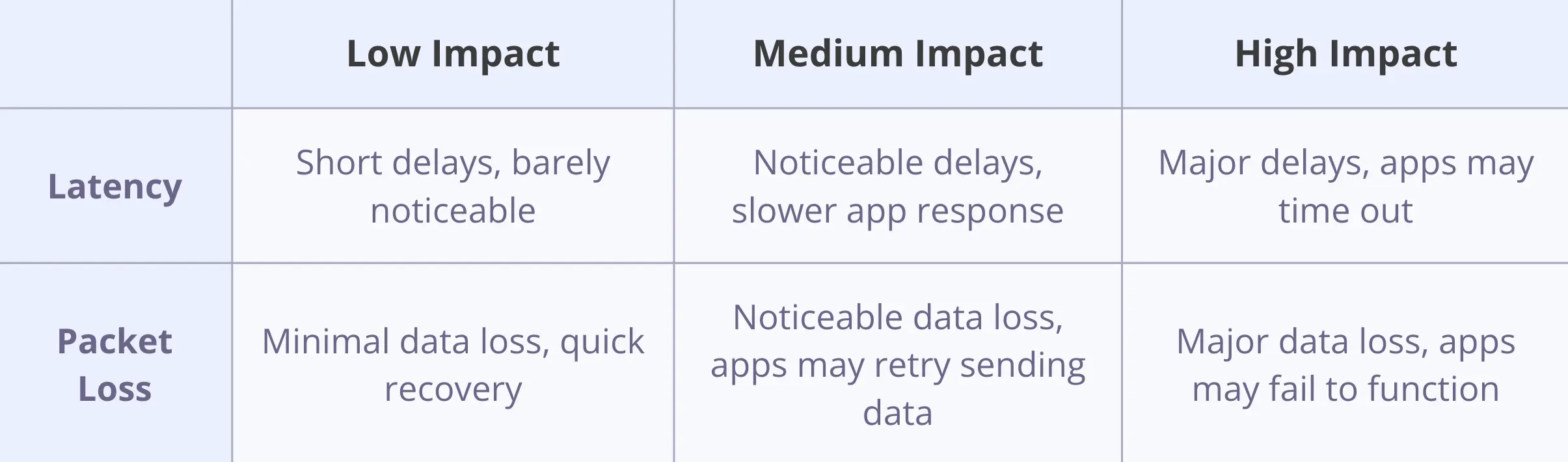
Product owners can explore these settings to test and improve their apps under varied network conditions.
Network Instability
Network instability is a common issue that affects mobile apps' performance.
Users often experience bad network connections, leading to an unstable internet connection. This can manifest in several ways:
- Intermittent Connectivity: The device may switch between online and offline states frequently.
- Fluctuating Bandwidth: Data transfer speeds may vary drastically, causing slow load times or incomplete data transmission.
- High Jitter: The time it takes for data packets to travel between the device and server may vary, leading to delays and poor synchronization.
These issues can degrade app functionality, making it vital for developers to test and address them effectively.
Users may encounter these problems in areas with weak signals or congested networks.
Essential Tools and Methods
Simulating a slow network on Android gadgets and apps can be done using several tools and methods.
The Android Emulator comes with built-in network throttling features that can mimic different network conditions. Furthermore, professional proxy tools and advanced network simulation techniques are available for more complex scenarios.
Android Emulator's Built-in Network Throttling
The Android Emulator offers built-in tools to simulate slow network conditions, which can be crucial for testing how apps perform under various network speeds.
This is done by setting up network profiles that mimic real-world conditions, such as 3G or Edge connections.
Moreover, developers can use ADB shell commands to fine-tune these simulations, ensuring that the app's behavior can be thoroughly examined under different network scenarios.
The emulator's ability to replicate diverse network environments is essential for comprehensive app testing.
Setting Up Network Profiles
Setting up network profiles in the Android Emulator is a straightforward process that doesn't require any fancy tools or complex configurations.
You just need to navigate to the developer settings, where you can manage various network profiles.
Here’s what you need to do:
- Turn on Developer's Options: If it’s not already on, you can turn it on in the settings menu.
- Navigate to Network Profiles Settings: Find and open the "Networking" section.
- Set Throttling Parameters: Define values for download and upload speeds.
This setup helps simulate different types of network environments, ensuring your app works well under varying conditions.
Using ADB Shell Commands
After configuring network profiles through the developer settings, another method to control network conditions is by utilizing Android Debug Bridge (ADB) shell commands.
ADB lets developers send a wide range of commands to the device, including those for network throttling. By using specific adb shell commands, such as 'emulator -net-delay' and 'emulator -net-speed', developers can simulate various network throttling options.
This allows for precise control over latency and bandwidth, helping to test how an app performs under different network conditions. For instance, 'emulator -net-delay 500' introduces a 500ms delay, mimicking a slow network.
Professional Proxy Tools
Charles Proxy is a tool that lets developers see all the data sent and received by their Android app, while Network Link Conditioner can artificially slow down network speeds to test app performance.
These tools are highly valued by professionals for simulating various network conditions and optimizing user experience on slower connections. Moreover, they offer detailed observations and controls, making them essential for ensuring that apps remain functional under different network scenarios.
Charles Proxy Configuration
To simulate slow network conditions and debug network traffic on Android devices, many developers turn to professional proxy tools like Charles Proxy.
This capable tool offers various network throttler options to mimic different network speeds. It also functions as a network intermediary, intercepting and displaying HTTP and HTTPS traffic between the client and the server. Charles Proxy is among the essential developer tools because it provides a deep understanding of network behavior.
It allows for:
- Throttling Bandwidth: Simulate slower networks by limiting bandwidth.
- Delaying Responses: Introduce latency to mimic real-world network delays.
- Monitoring Traffic: Capture and analyze all network requests and responses.
Network Link Conditioner
Another extensive tool for simulating slow network conditions on Android, the Network Link Conditioner, offers developers a straightforward method to test their applications under different network scenarios.
This network conditioner allows developers to simulate various network speeds and delays using its network throttling features. It's particularly useful for ensuring apps perform well even in poor network conditions, enhancing the overall user experience. The tool can mimic different types of networks like 2G, 3G, and LTE, providing a thorough testing environment.
It’s accessible and easy to use, making it a preferred choice for many developers.
Advanced Network Simulation Techniques
When it comes to Android app development, developers can use a Custom In-App Debug Mode to test their apps under different network conditions.
A popular method among software engineers is using NetEm and Traffic Control (tc) to simulate slow networks.
Cloud-based testing Platforms are also utilized to test apps under various network speeds.
Custom In-App Debug Mode
Although users typically experience an app under normal network conditions, developers can create a custom in-app debug mode to mimic slow or poor network environments.
This mode allows for the switching of preferred network modes and the use of custom network profiles.
Key features include:
- Variable Latency: Adjusting how long data takes to travel between the app and server.
- Bandwidth Throttling: Limiting the speed of data transfer to simulate slower connections.
- Packet Loss: Randomly dropping data packets to imitate unstable networks.
NetEm and Traffic Control (tc)
Developers often rely on NetEm (Network Emulator) and Traffic Control (tc) for more advanced network simulation techniques. These tools allow for precise manipulation of network conditions, allowing developers to test how their apps behave under various traffic control scenarios. By adjusting parameters like delay, packet loss, and bandwidth, developers can simulate real-world network issues.
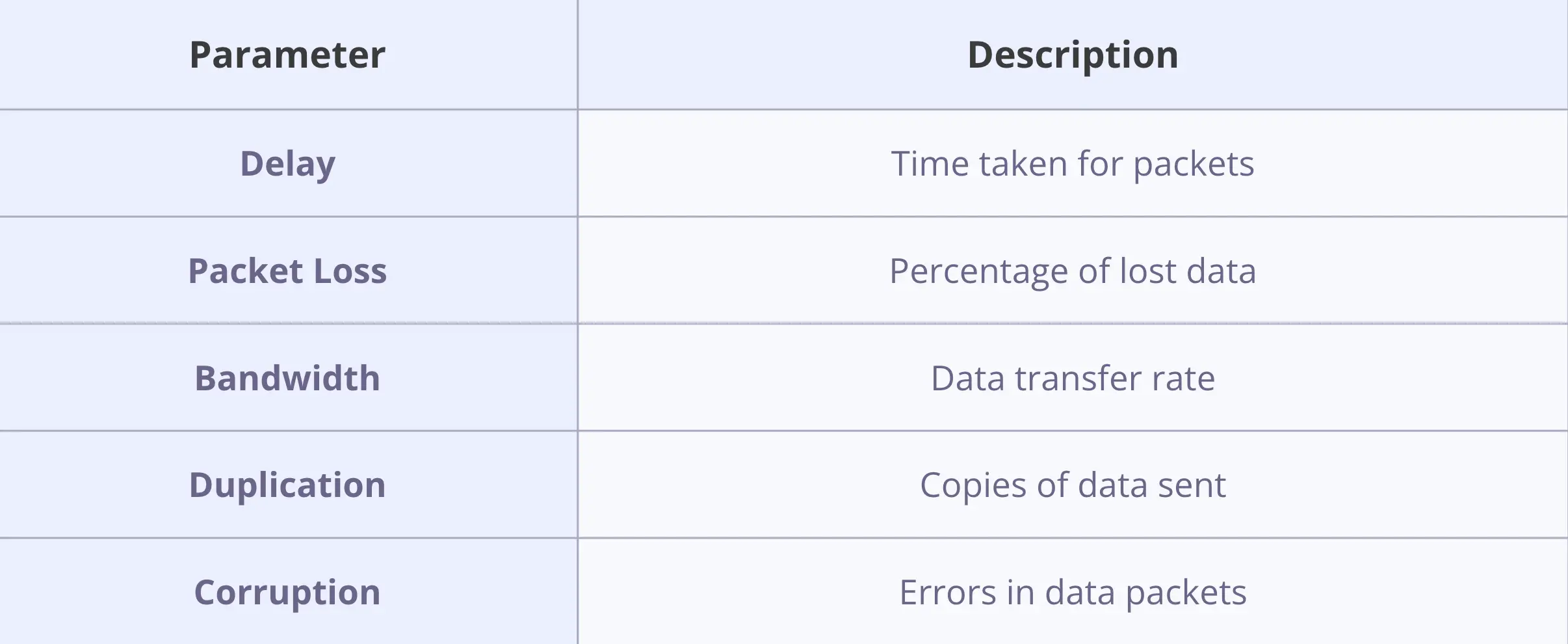
NetEm and tc are strong for mimicking slow networks, helping identify and fix issues before end users encounter them. This guarantees a smoother experience, even under poor network conditions.
Cloud-Based Testing Platforms
Cloud-based testing platforms offer a scalable solution for simulating complex network conditions.
These platforms allow developers to test their apps on real devices under various network scenarios.
Key features include:
- Real-world Network Simulation: Accurately mimic different network speeds and latencies.
- Automated Testing: Schedule and run tests automatically, saving time and resources.
- Global Test Coverage: Access a wide range of devices and networks from around the world.
This approach guarantees that apps perform well under diverse network conditions, improving user satisfaction.
Implementing Effective Testing Strategies
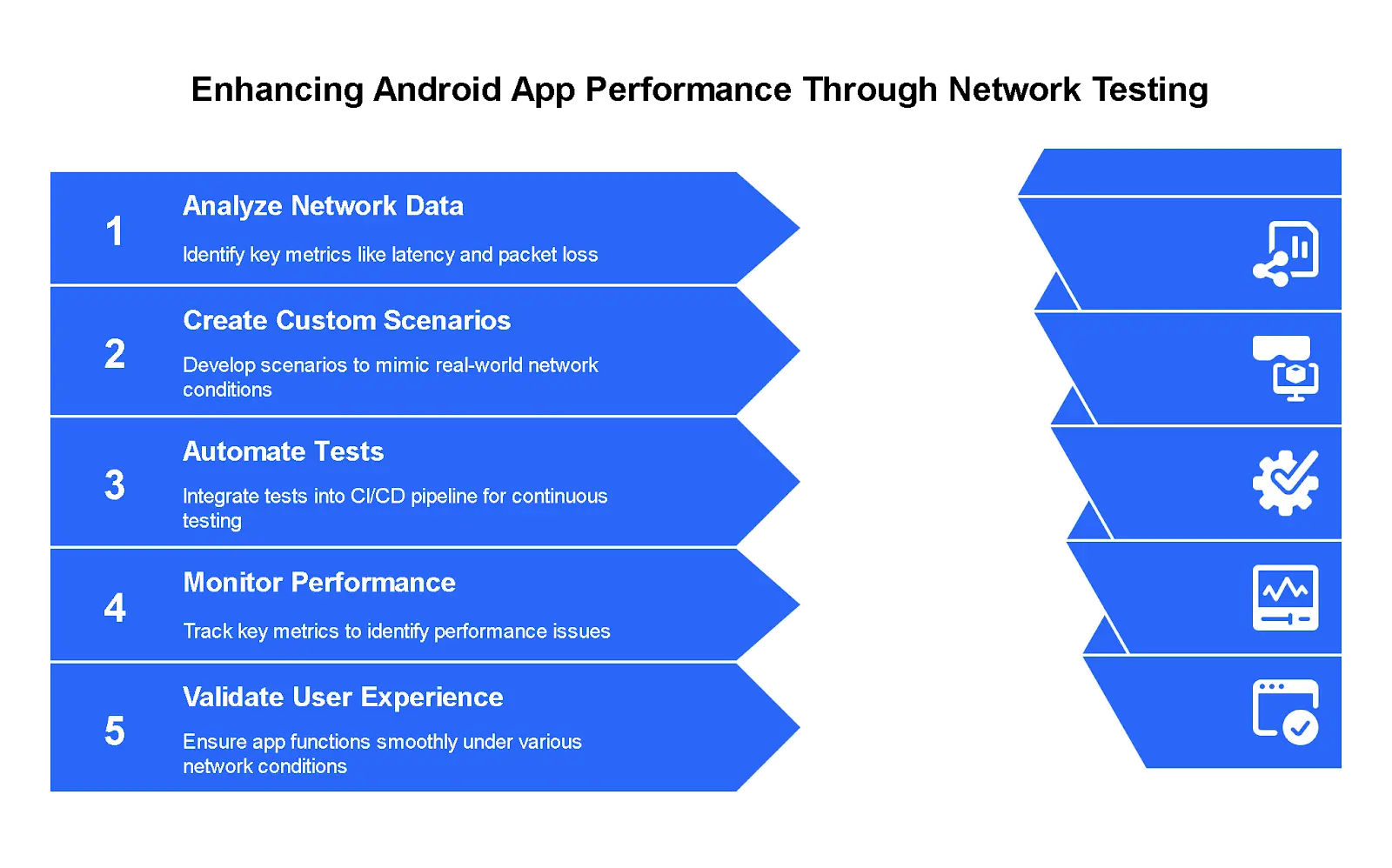
When it comes to implementing effective testing strategies for simulating slow networks on Android, developers often focus on creating data-driven test profiles.
These profiles help to mimic various real-world network conditions, which is essential for identifying how an app performs under different scenarios.
Moreover, automating network tests guarantees consistency and saves time, allowing developers to focus on other aspects of development.
Best practices in network testing underscore the importance of setting clear benchmarks and continually updating test parameters to reflect changing conditions.
Creating Data-Driven Test Profiles
Software developers are using real user network data to understand how users' internet conditions affect app performance.
They're analyzing this data to identify common issues and create custom scenarios for testing.
Analyzing Real User Network Data
Analyzing real user network data is essential for creating data-driven test profiles.
This data offers insights into the real user experience, helping to pinpoint areas for improvement.
Key metrics to evaluate include:
- Latency: The delay before the transfer of data starts.
- Packet Loss: The percentage of packets that fail to reach their destination.
- Bandwidth: The amount of data sent over a connection in a given time.
Setting Up Custom Scenarios
Creating custom scenarios is a crucial step in implementing effective testing strategies for Android apps.
Developers can set up specific network conditions to see how their app behaves under different situations. They might create a custom network condition that mimics a slow 2G connection or one that randomly drops the connection altogether. By testing the app under these varied network conditions, developers can identify and fix potential issues that users might face in the real world. This process helps guarantee that the app performs well regardless of the network environment.
Moreover, custom scenarios can include factors like battery life and background apps, providing an exhaustive test profile.
Automating Network Tests
Integrating network tests into a CI/CD pipeline guarantees that performance issues are caught early in the development process.
CI/CD Pipeline Integration
Often, ensuring an Android app functions effectively under various network conditions is crucial.
App developers can integrate network simulation directly into their CI/CD pipeline. Here’s what that might look like:
- Automated Tests: Run tests that mimic slow network speeds.
- Feedback Loop: Quickly identify performance issues before they reach users.
- Continuous Improvement: Refine the app’s performance over time based on test results.
Including these steps helps create a sturdy app, enhancing the user experience.
Performance Monitoring Dashboard
After setting up network simulations in a CI/CD pipeline, the next logical step is to implement a Performance Monitoring Dashboard.
This dashboard helps identify performance issues by tracking key metrics. It displays data on how network speeds affect app behavior, ensuring developers quickly see how performance relates to developer productivity.
Best Practices for Network Testing
To guarantee a strong application, developers often focus on progressive enhancement testing.
This process involves checking if the app remains functional with slower network speeds. Here, they also validate error handling mechanisms to see if the app manages failures gracefully.
Moreover, developers verify the user experience to guarantee it stays positive even under challenging network conditions.
Progressive Enhancement Testing
Progressive enhancement testing is a vital strategy in network testing that guarantees an app's core functionality works under various network conditions.
From a testing standpoint, this makes certain that even if the network speed drops, the app remains usable.
Developers can focus on:
- Basic Content: Making certain text and essential images load first.
- Interaction: Making sure buttons and links work even with slow load times.
- Enhancements: Adding extra features like animations only when the network allows.
This method makes sure users get a good experience, no matter what.
Error Handling Validation
Error handling validation is an essential aspect of network testing, ensuring that an app can manage and respond to various network-related issues effectively. Research has shown that virtualization techniques in network forwarding planes can significantly reduce operational bottlenecks in network management (Lü et al., 2013).
By simulating different network conditions, developers can test how well their app handles errors. For instance, they can check if the app shows a user-friendly message when it can't connect to the network. This approach aligns with current efforts to simplify network configurations and reduce the complexity of error handling in operational environments (Lü et al., 2013).

Developers often use tools to mimic these conditions, ensuring thorough error handling. This process helps identify weaknesses in the app's network management, leading to a more reliable product for end users. Different strategies can be used, such as delaying network responses or randomly dropping connections. These tests are pivotal for understanding how the app behaves under real-world conditions. They are also essential for pinpointing any significant issues in the app's network management, ensuring that it performs well under various conditions.
User Experience Verification
Implementing effective testing strategies is essential for verifying user experience, especially when it comes to network testing.
This process on a real device can reveal how an app behaves under various network conditions. Here's what's involved:
- Identify Key Paths: Focus on the most important user journeys within the app.
- Simulate Various Speeds: Test the app under different network speeds to see how it responds.
- Monitor Performance: Track how the app performs regarding load times and functionality.
Developers can pinpoint areas where the app might struggle, ensuring a smoother experience for end users. This step is pivotal for product owners aiming to enhance their app's performance and reliability.
Network Condition Simulator: Test Your App's Resilience
Curious how your app performs under challenging network conditions? This interactive simulator lets you visualize the impact of different network parameters on app performance. Based on the testing methods discussed in our article, this tool demonstrates how bandwidth limitations, latency, and packet loss affect common app functions like loading content, streaming video, and data synchronization. Adjust the sliders to simulate various network scenarios and see real-time results—perfect for understanding why network testing is crucial for delivering a consistent user experience.
Frequently Asked Questions
Will Network Simulation Affect My Device Warranty?
The current question inquires about the impact of network simulation on an Android device's warranty. Network simulation, when done through developer tools or settings, does not void the device warranty. It involves software-level adjustments that do not physically alter hardware.
Can I Simulate Slow Networks on Rooted Devices Only?
The question asks if slow network simulation requires a rooted Android device. While rooting provides more control, it is not necessary. Various methods and tools are available to simulate slow networks on non-rooted devices as well.
Does Simulating Slow Network Drain Battery Faster?
Simulating a slow network does not directly drain a device's battery faster. However, the device may consume more energy as applications and services retry connections.
Will This Method Work on All Android Versions?
The method's compatibility with all Android versions hinges on the specific approach employed. Some techniques might necessitate particular features or applications that are only accessible in newer versions. Consequently, it is not assured to function universally across all Android versions.
How Do I Restore Normal Network Speed After Testing?
To restore normal network speed, one must revert the settings that were changed to simulate a slow network. This typically involves resetting network throttling options to their default states. The exact steps may vary depending on the method used for simulation and the Android version. Generally, this can be done through the device's developer options or by disabling any third-party applications used for throttling. Developers working with encoded traffic during simulation may also use tools like the best base64 encoder to decode payloads and verify network responses as part of their debugging process.
To Sum Up
Testing apps under slow network conditions helps find issues that affect users in real-world scenarios. Android Emulator's built-in network throttling simulates these conditions. Data-driven test profiles and automation guarantee exhaustive testing. These methods improve app performance and reliability for all users, regardless of their network speed.
🌟 Don't let network issues hold your app back. Partner with Fora Soft to create a seamless user experience across all network conditions. Schedule your consultation today and join our growing list of satisfied clients!
References
Lü, H., Arora, N., Zhang, H., et al. (2013). HybNet: Network Manager for a Hybrid Network Infrastructure. In Proceedings of the Industrial Track of the 13th ACM/IFIP/USENIX International Middleware Conference. https://doi.org/10.1145/2541596.2541602
Mittal, R., Lam, V., Dukkipati, N., et al. (2015). TIMELY: RTT-based Congestion Control for the Datacenter. In Proceedings of the 2015 ACM Conference on Special Interest Group on Data Communication. ACM SIGCOMM Computer Communication Review, 45(4), 537-550. https://doi.org/10.1145/2829988.2787510
Shahid, M., Khin, A., Seong, L., et al. (2024). Examining the Factors Affecting Technology Continuance and Its Role in Economic Growth of Emerging Economies. Brazilian Journal of Development, 10(3), e67831. https://doi.org/10.34117/bjdv10n3-013













.avif)

Comments