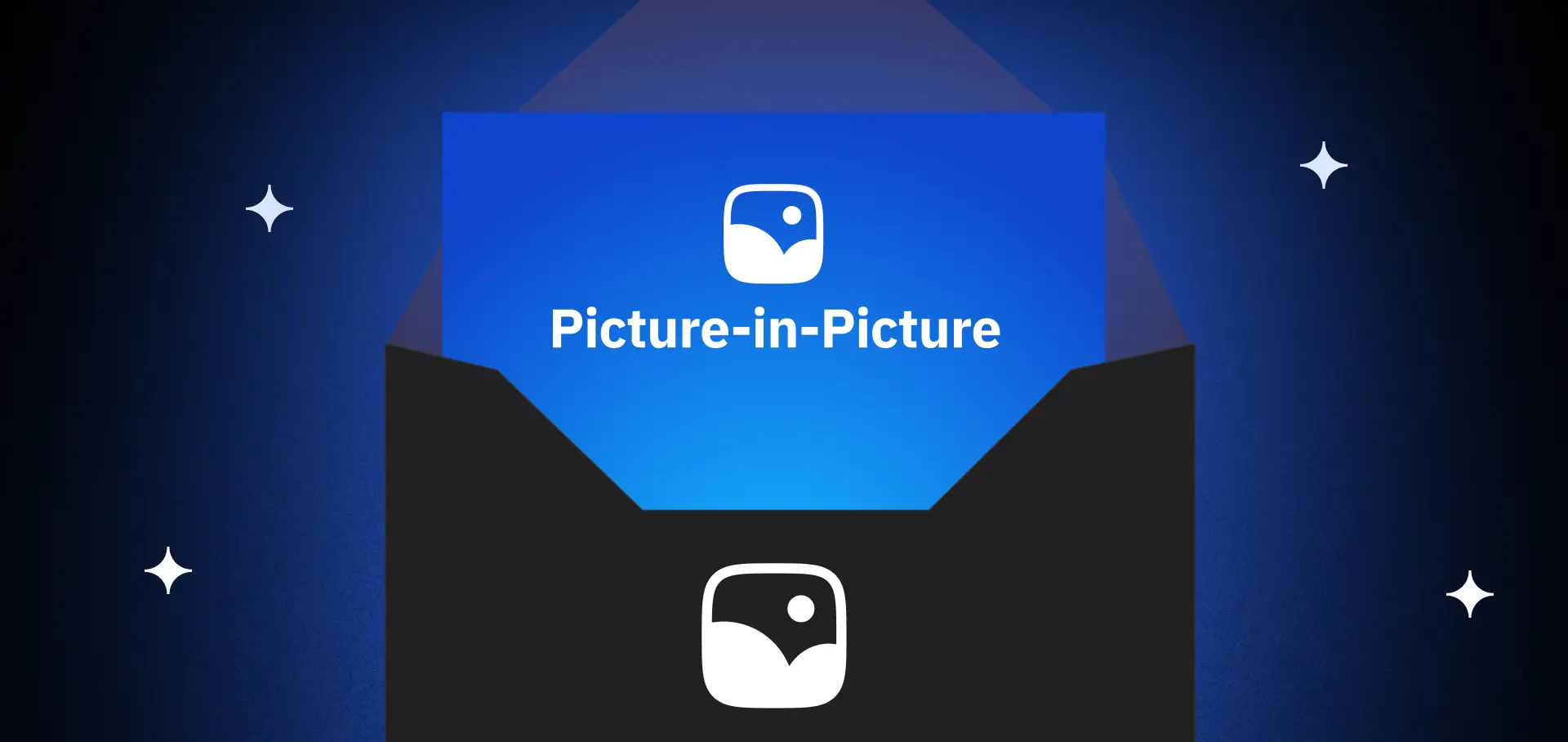
Ever wanted to watch a video while sending emails or browsing other tabs? That's exactly what Picture-in-Picture (PiP) mode brings to your screen. This handy feature creates a small, floating video window that stays visible while you work on other tasks. For React developers and web builders, adding PiP support opens up new ways to keep users engaged and productive.
Whether you're building for web browsers like Chrome and Firefox, or creating native apps for Android and iOS, PiP implementation follows similar patterns. The magic happens through HTML5 video elements and platform-specific APIs, with simple controls like gestures and hotkeys making it user-friendly. While the technical bits might sound complex, the end result is straightforward: smooth video playback that doesn't get in the way of other activities.
Key Takeaways
- Picture-in-Picture (PiP) mode allows users to watch videos in a small window while performing other tasks.
- Android, Chrome (starting from version 70), Firefox (from version 69), and Safari (from macOS version 10) support PiP mode.
- Integrating PiP mode requires embedding the HTML5 video element within the webpage.
- Implementation involves JavaScript to manage PiP mode based on user interactions.
- Testing and optimization are crucial for ensuring smooth performance and user experience.
Understanding Picture-in-Picture Mode
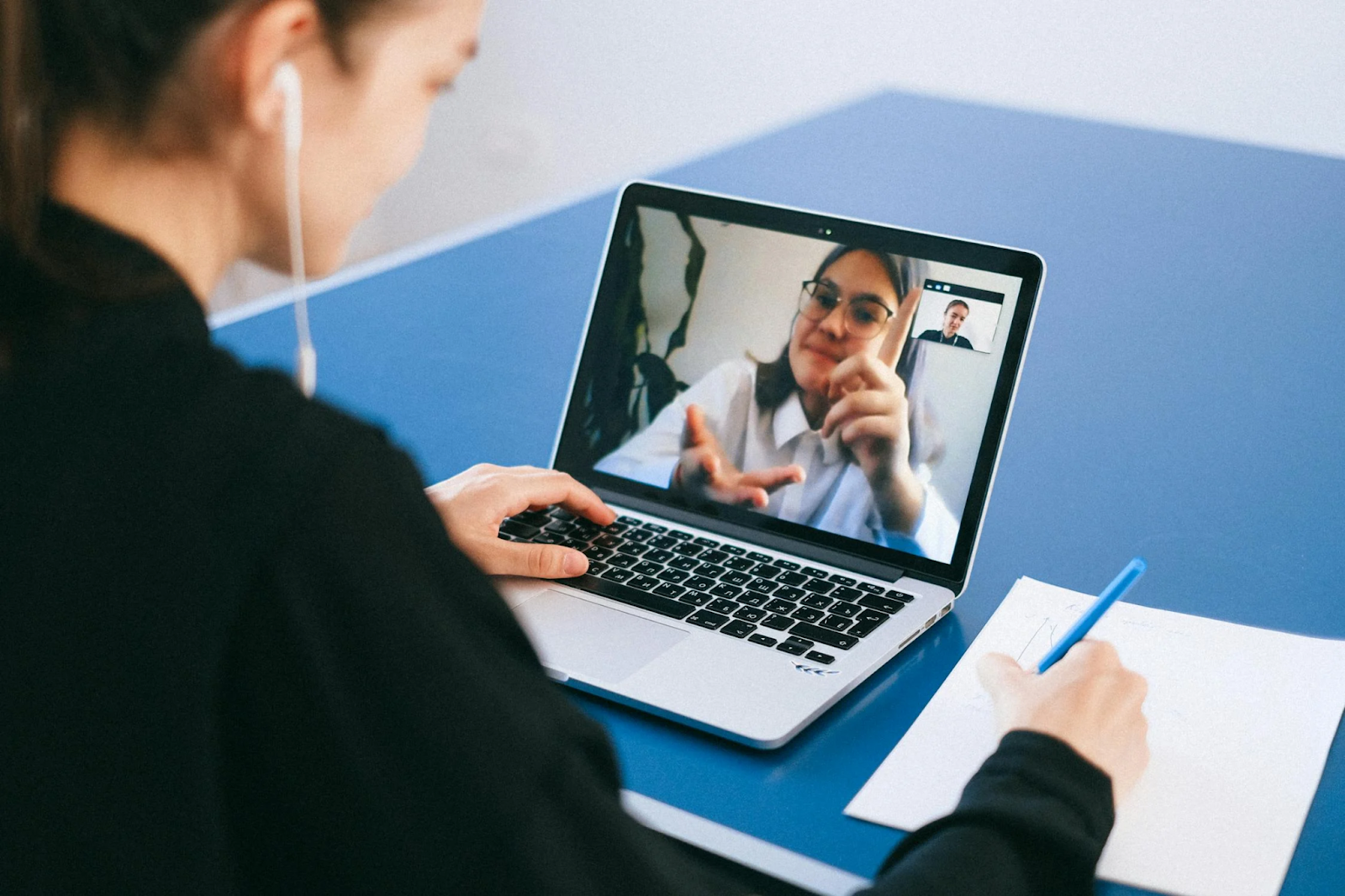
Picture-In-Picture (PiP) mode is a feature that allows users to watch videos in a small window while working on other tasks. This mode matters in modern computing because it enhances multitasking, letting users keep an eye on video content without interrupting their workflow.
Research shows that 85% of users who regularly engage in media multitasking demonstrate improved task-switching abilities, suggesting that features like PiP can enhance cognitive function (Elbe et al., 2019).
Key benefits include improved user experience and increased engagement for users, while developers can utilize it to make their applications more versatile and attractive.
Why Trust Our Picture-in-Picture Implementation Expertise?
At Fora Soft, we've been developing video streaming solutions and multimedia software since 2005, giving us over 19 years of hands-on experience with features like Picture-in-Picture mode. Our team has implemented PiP functionality across various platforms, including web applications, iOS and Android devices, smart TVs, and desktop systems, making us intimately familiar with the technical challenges and solutions discussed in this article.
We've maintained a 100% project success rating on Upwork, particularly in video-related implementations, demonstrating our deep understanding of multimedia development. Our expertise spans crucial technologies like WebRTC, LiveKit, and Kurento, which are essential for smooth PiP implementation. Working with diverse clients in video surveillance and e-learning platforms has given us practical insights into optimizing PiP performance across different use cases and devices.
🎯 Ready to elevate your product with seamless PiP integration? Our team has implemented this feature for Fortune 500 companies and innovative startups alike. Book a free consultation to discuss your project with our technical experts. We'll help you avoid common pitfalls and choose the optimal implementation approach.
What Picture-in-Picture Mode Really Means
Imagine watching a video on your tablet while concurrently browsing the web.
This is possible with Picture-in-Picture (PiP), a special mode that lets you view a video in a small window while working on other tasks. As PiP becomes a staple in modern apps and web browsers, its key benefits are helping redefine how users engage with content:
- Multitasking: PiP enables users to keep an eye on a video while doing other things, like checking email or editing documents.
- User Control: Users can move the PiP window around the screen and resize it, giving them control over their viewing experience.
- Uninterrupted Viewing: Even if you switch to another app or tab, the video keeps playing in the PiP window. This guarantees that users don’t miss any part of the content they are watching.
This functionality can considerably improve user experience, making it a beneficial addition for product owners to think about.
Why PiP Matters in Modern Computing
In modern computing, user engagement and ease of use are vital. Picture-in-Picture (PiP) mode greatly enhances these aspects by enabling multitasking.
Users can watch a video in a small window while continuing to work on other tasks. This is particularly useful in modern computing environments where users handle multiple applications simultaneously. For instance, a user can keep an eye on a tutorial video while coding, or monitor a live stream while working on a document.
PiP guarantees that the video playback is uninterrupted, even as users switch between different apps or browser tabs. This feature is not just a luxury but a necessity for today's multitasking users, making it a beneficial addition to any software product aimed at enhancing user experience.
Furthermore, PiP is supported by most modern browsers and operating systems, making it widely accessible. Its implementation can distinguish a product by offering a seamless and efficient user experience.
Key Benefits for Users and Developers
Picture-in-Picture (PiP) mode considerably boosts users' ability to juggle multiple tasks on their devices. It allows users to watch video content in a smaller window while traversing other apps, enhancing user experience across different devices.
For developers, PiP mode opens up possibilities to create more engaging and flexible app designs that cater to users' multitasking needs.
Enhanced Multitasking Capabilities
Utilizing picture-in-picture mode, users' multitasking capabilities are greatly enhanced. This feature allows users to perform multiple tasks simultaneously, such as watching a video while browsing the web.
The mode is particularly useful for apps with continuous video playback or camera access property.
Here are some key points:
- Improved User Experience: Users can enjoy uninterrupted video content while engaging with other apps.
- Increased Productivity: Allows users to manage multiple tasks efficiently, like checking emails while on a video call.
- Versatile Implementation: Developers can easily integrate this mode into various applications, enhancing the overall utility of the product.
Improved User Experience Across Devices
Most devices today, from smartphones to tablets and computers, support picture-in-picture mode, dramatically improving the user experience across different screen sizes and operating systems.
On a mobile device, this mode allows users to watch videos in a small window while traversing other apps or browsing the web. This feature guarantees uninterrupted viewing, enhancing multitasking capabilities and overall user satisfaction.
Implementing PiP: Technical Deep Dive

Implementing Picture-in-Picture (PiP) mode requires understanding its essential requirements. Mobile accessibility and attractive presentation are crucial factors for successful implementation, as demonstrated by research on Android-based applications (Daulae et al., 2022).
Android has a specific implementation guide for developers to follow. For web applications, there are key elements that must be included for PiP to work smoothly. When properly implemented, these features can significantly enhance user engagement and motivation, similar to findings in mobile application studies (Daulae et al., 2022).
Essential Requirements for PiP Support
Implementing Picture-In-Picture (PiP) mode requires meeting specific device compatibility standards to guarantee smooth functioning across different hardware.
Moreover, developers must consider the system resource considerations, as PiP mode can demand considerable processing capability and memory. Understanding these requirements helps in creating a seamless user experience without compromising performance.
Device Compatibility Standards
To enable Picture-In-Picture (PiP) mode across various devices, developers must first understand the compatibility standards that guarantee smooth functionality.
These standards facilitate PiP works seamlessly on different platforms.
Key factors include:
- Android Picture-In-Picture Property: This built-in feature allows apps to enter PiP mode, keeping videos visible while users navigate other apps.
- Browser Settings: Modern browsers like Chrome and Firefox support PiP through specific settings, enabling users to watch videos in a small window while browsing.
- API Support: Utilizing APIs provided by platforms facilitates that PiP mode is integrated correctly, enhancing user experience without disrupting other functionalities.
Developers need to facilitate that these compatibility standards are met for effective PiP implementation, making it easy for users to multitask without interruptions.
System Resource Considerations
Picture-In-Picture (PiP) mode doesn't just float videos over other apps; it also floats above typical system resource demands. Enabling PiP for video playback requires a browser window that can handle multiple tasks at once.
This includes processing the video, maintaining its quality, and ensuring smooth performance. During PiP, the system must manage memory and CPU usage efficiently.
This involves optimizing the video's frame rate and resolution to prevent lag or excessive battery drain. While GPUs are commonly used for video processing, recent research indicates that CPUs may actually be more efficient for certain processing tasks, showing lower latency and energy consumption (Li et al., 2022). Developers must carefully consider this balance when implementing hardware acceleration to optimize overall performance.
Android Implementation Guide
Implementing Picture-In-Picture (PiP) mode on Android involves setting up activities specifically for PiP. It also includes managing how the user interface (UI) changes when PiP is activated, and handling various user interactions while in PiP mode.
This process guarantees that the app remains functional and user-friendly even when minimized into a small, floating window. Developers can enhance the end-user experience by carefully planning these aspects, allowing users to multitask efficiently.
Setting Up PiP Activities
Setting up PiP activities involves configuring an Android app to allow video playback in a small window while users interact with other apps.
To implement PiP mode, developers must handle activity shifts smoothly. Here's what's involved:
- Configure the Activity: In the AndroidManifest.xml file, set the activity's android:supportsPictureInPicture attribute to true.
- Enter PiP Mode: Use the enterPictureInPictureMode() method to initiate PiP mode, typically triggered by a user action like pressing a button.
- Callbacks and Actions: Implement the onUserLeaveHint() callback to detect when the user navigates away from the app, ensuring smooth shifts into PiP mode.
Developers can customize the PiP window's aspect ratio and actions, enhancing the user experience by allowing continuous video playback even when switching apps.
Managing UI State Changes
Managing UI state changes during Picture-In-Picture (PiP) operations involves handling how the user interface adjusts when shifting into and out of PiP mode.
Developers must confirm that video playback activities switch smoothly. This includes pausing or resuming action handlers based on the PiP mode's state.
Controls like play, pause, and skip buttons need to be accessible and functional within the PiP window. It's vital for the UI to adjust effortlessly, providing an uninterrupted user experience.
The PiP window should also reflect changes in the main app UI, maintaining consistency across both interfaces.
Handling User Interactions
When a user interacts with the Picture-In-Picture (PiP) window, the app needs to respond appropriately to guarantee a seamless experience.
Android developers often handle user interactions by:
- Monitoring user gestures like taps and swipes within the PiP window.
- Implementing the picture button to allow users to toggle PiP mode.
- Facilitating smooth shifts between full-screen and PiP modes based on user actions.
Developers can detect these interactions using Android's PiP APIs, which provide callbacks for various user events. This guarantees that the app behaves as expected, enhancing the overall user experience.
Web Implementation Essentials
Picture-In-Picture (PiP) mode doesn't work the same on every web browser, which is something developers need to take into account.
HTML5 video integration is essential for PiP, but not all browsers handle it equally. For instance, Chrome and Safari support PiP for HTML5 videos, while Firefox is still working on it.
Browser Compatibility
In developing web applications with Picture-In-Picture (PiP) mode, browser compatibility is essential. Not all browsers support this picture mode uniformly.
Here are some key points:
- Chrome: Fully supports browser picture mode starting from version 70.
- Firefox: Introduced PiP in version 69, but it's activated through specific settings.
- Safari: Supports PiP from version 10 on macOS and version 13 on iOS. Other browsers like Edge and Opera have varied support, often requiring extensions or specific configurations.
This variability impacts how developers implement PiP across different platforms, ensuring a consistent user experience. Developers must test and adjust their code to accommodate these differences.
HTML5 Video Integration
Implementing Picture-In-Picture (PiP) mode in web applications typically begins with integrating HTML5 video elements.
Developers embed a video element into the webpage, enabling picture-in-picture mode functionality. This setup allows users to view videos in a smaller, movable window that remains visible even when they navigate to other tabs or applications.
The video element is controlled using JavaScript, which manages the PiP mode activation and deactivation based on user interaction. This integration guarantees a seamless viewing experience, enhancing user engagement and multitasking capabilities.
Advanced PiP Development Strategies
Optimizing Picture-in-Picture (PiP) mode begins with enhancing the user experience by ensuring smooth transitions and intuitive controls.
Performance can be improved by reducing resource usage and minimizing lag.
Different platforms, like web browsers and mobile devices, require specific considerations for compatibility and behavior.
Testing and quality assurance are critical for identifying and fixing bugs before the product reaches end users.
Optimizing User Experience
Picture-In-Picture (PiP) mode offers advanced strategies to enhance user experience, including smart window management techniques that automatically adjust PiP window size and position based on user behavior.
Developers are also implementing gesture control features, allowing users to interact with PiP windows using simple swipes and taps.
Moreover, accessibility considerations are being integrated, such as screen reader support and color contrast adjustments, to guarantee PiP mode is usable by everyone.
Smart Window Management
Smart Window Management is the silent force behind seamless user experience in Picture-In-Picture (PiP) mode. It allows users to enjoy a resizable window that stays on top of other applications.
This is particularly useful in multi-window mode. Key features include:
- Dynamic Resizing: The PiP window can be adjusted to different sizes, enhancing flexibility.
- Persistent Visibility: Guarantees the PiP window remains visible even when switching between apps.
- Intuitive Controls: Users can easily move, close, or resize the PiP window with simple gestures.
These features make PiP mode more user-friendly and versatile.
Gesture Control Implementation
To enhance user interaction with the PiP window, developers can implement gesture control, which allows users to perform various actions using simple swipes and taps. This feature can dynamically change the PiP window's size, position, and aspect ratio based on the user's activity in PiP mode. Below is a table outlining common gestures and their corresponding actions:
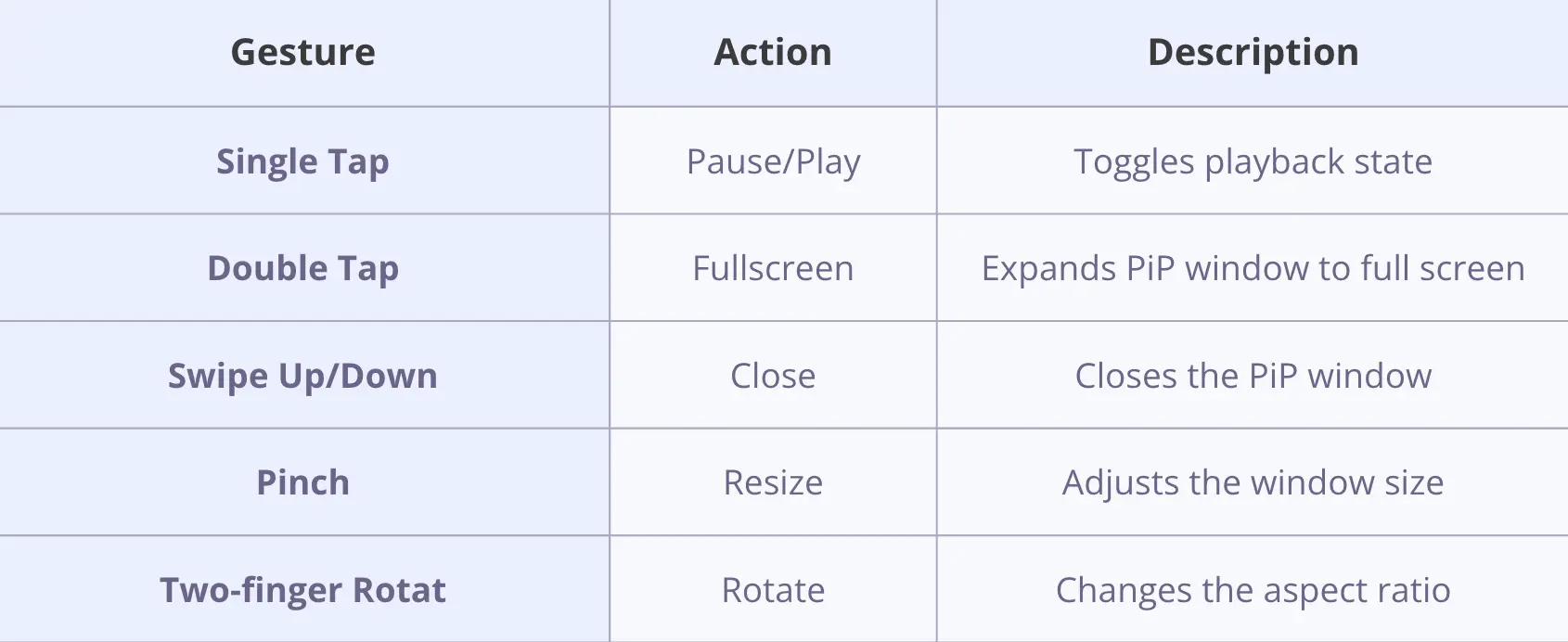
Gesture control makes PiP mode more intuitive, enabling users to manage the window with ease. For instance, a user watching a video in PiP mode can quickly pause it with a single tap or switch to fullscreen with a double tap. This advanced feature greatly boosts the user experience by providing a seamless, hands-on interaction with the PiP window.
Accessibility Considerations
Gesture control considerably enhances the user interaction with the PiP window, but developers must also consider the accessibility aspects of this feature.
PiP mode should support:
- Keyboard Shortcuts: Ensure that all custom actions and playback controls can be activated using keyboard shortcuts.
- Screen Reader Compatibility: Verify that all elements within the PiP window are readable by screen readers.
- Focus Management: Maintain a logical tab order for traversing through PiP controls to assist users relying on keyboard or switch control devices.
Voice commands could be included to further broaden accessibility. These considerations help make PiP mode useful for all users.
Performance Optimization Techniques
Optimizing Picture-In-Picture (PiP) mode isn’t just about making videos play smoothly; it’s also about how well the app can juggle multiple video sources and manage system resources efficiently.
Developers often focus on ensuring that RAM and CPU usage are minimized, especially since processing capability can be quickly consumed when handling multiple streams.
Recent research has shown that implementing multiprocessing solutions based on Kubernetes architecture can optimize resource management and significantly reduce CPU and RAM consumption across various computational tasks (Romanov et al., 2023).
Techniques such as lazy loading and adaptive bitrate streaming can also enhance performance, making sure that users aren't left with choppy playback or sluggish navigation when using PiP features.
Resource Management Best Practices
Picture-in-Picture (PiP) mode allows users to watch videos in a small window while using other applications.
Effective resource management is key for seamless PiP functionality. Developers use strategies like:
- Efficient Callback Functions: These handle user interactions without hogging system resources.
- Memory Management: Makes certain the PiP window doesn't consume excessive memory, keeping the device responsive.
- Background Processing: Offloads heavy tasks to the background, so the main app stays fast and smooth.
Handling Multiple Video Sources
When developing applications that support Picture-in-Picture (PiP) mode, handling multiple video sources becomes essential for providing a rich user experience.
Developers must manage numerous video windows simultaneously, ensuring each video stream is optimized for continuous playback. This involves synchronizing playback controls and maintaining smooth performance, even as users interact with different video windows.
Platform-Specific Considerations
Implementing Picture-in-Picture (PiP) mode varies greatly between mobile and desktop platforms due to differences in screen size and user interaction.
TVs and large screens present unique challenges, as the viewing distance and screen resolution can affect the PiP window's visibility and usability. Each platform offers distinct opportunities for optimization, such as touch controls for mobile devices or keyboard shortcuts for desktops.
Mobile vs Desktop Implementation
Although the goal of Picture-in-Picture (PiP) mode is the same across all devices, developing it for mobile platforms differs considerably from desktop implementations.
On desktops, the picture-in-picture window can be freely resized and moved, while on mobile, especially on an Android device, it's typically a smaller, fixed-size overlay. Key differences include:
- Interaction methods: Desktop users rely on mouse and keyboard, whereas mobile users employ touch inputs.
- Screen size: Desktops have larger screens, allowing for more complex interactions.
- Resource management: Mobile devices require more efficient resource use due to limited processing capacity and battery life.
TV and Large Screen Adaptations
The shift of Picture-in-Picture (PiP) mode to TVs and large screens presents distinct opportunities and challenges.
Developers must consider the layout of content and user interactions in these environments. On TVs, PiP often needs to coexist with full-screen video, requiring smart placement and scaling. Large screens allow for more complex layouts but demand efficient use of space to maintain usability.
End users on these platforms typically expect seamless multitasking, so integrating PiP without disrupting the main content is key. This might involve dynamic resizing and repositioning of the PiP window based on user actions or content changes.
Testing and Quality Assurance
Picture-In-Picture (PiP) mode testing starts with checking cross-device compatibility, ensuring the feature works smoothly on different phones, tablets, and computers.
Developers run performance benchmarking to measure how much battery and processing capability PiP uses, which can affect how well it plays videos. This step is vital because it shows if the mode needs improvements for a better user experience.
Cross-Device Compatibility
When developing Picture-In-Picture (PiP) mode, ensuring cross-device compatibility is crucial. This involves confirming a consistent picture support across various devices and browsers.
Key considerations include:
- Browser Support: Not all browsers support PiP. Developers must check which browsers enable PiP and modify code accordingly.
- Device Variability: Different devices have unique screen sizes and resolutions, affecting PiP display.
- Operating System Compatibility: PiP behavior can vary between operating systems like Windows, macOS, iOS, and Android.
Understanding these elements helps in creating a seamless user experience across devices.
Performance Benchmarking
In developing performance benchmarking for Picture-In-Picture (PiP) mode, one must consider several key factors that influence the overall user experience.
Performance benchmarking involves testing the implementation of picture-in-picture functionality under various scenarios to guarantee smooth video playback. Developers measure metrics like CPU usage, memory consumption, and video frame rates. They also test how well the PiP window handles different video resolutions and formats. Moreover, they verify that the PiP window works seamlessly with other running applications, guaranteeing a smooth multitasking experience.
This detailed assessment helps identify any performance bottlenecks or issues that might affect the user's enjoyment of the PiP feature.
Interactive PiP Mode Simulator
Experience how Picture-in-Picture mode works with this interactive simulator. Toggle between normal and PiP modes, resize the window, and see firsthand how this feature enhances multitasking. This demonstration helps visualize the concepts discussed in the article, showing why PiP implementation can significantly improve user experience in your applications.
Frequently Asked Questions
Does Pip Mode Support All Video Formats?
The compatibility of Picture-in-Picture (PiP) mode with video formats varies. It generally supports standard web formats like MP4, WebM, and Ogg, but support can be limited by the browser or device capabilities. Non-standard or proprietary formats may not be compatible.
Can Pip Mode Work With Live Streaming?
Picture-In-Picture (PIP) mode can indeed work with live streaming. It allows users to watch live content in a small window while maneuvering other applications or browsing the web. This multitasking feature is particularly useful for keeping up with live events or broadcasts without dedicating the entire screen to the stream. Implementation depends on the platform and browser support, with most modern browsers like Chrome, Firefox, and Safari offering PIP for live streams.
Is Pip Mode Available on All Browsers?
PIP mode is not universally available across all browsers. As of now, it is supported by Google Chrome, Safari, and Microsoft Edge. Firefox does not currently support PIP mode natively. Operating systems like Android, iOS, and iPadOS also support PIP mode. Support can vary based on the browser version and the operating system. Some browsers may require specific settings or extensions to enable PIP mode. It is recommended to check the latest browser documentation for the most current information on PIP mode support.
Does Pip Mode Impact Battery Life?
PIP mode can indeed impact battery life due to the need to simultaneously process and display multimedia content, which increases the demand on a device's CPU and GPU. The extent of the impact varies based on the specific device, its hardware capabilities, and the content being displayed. Generally, more potent processors and optimized software can mitigate this effect, but continuous use will inevitably drain the battery faster than when not in use.
Can Pip Mode Be Used on Mobile Devices?
Picture-In-Picture (PiP) mode can indeed be used on mobile devices. Both Android and iOS support PiP, allowing users to watch videos or engage in video calls while using other apps. This feature is particularly useful for multitasking, enabling users to keep an eye on a video while performing other tasks. However, the availability and functionality of PiP mode can vary depending on the specific device and the apps being used.
To Sum Up
Picture-in-Picture (PiP) mode lets users watch videos in a small window while using other apps. It's great for multitasking, like checking email while watching a movie. Implementing PiP involves using built-in features on platforms like Android and iOS, or APIs for web apps. Developers can optimize performance by managing resources and testing across different devices. This guarantees a smooth experience for users, making PiP a beneficial addition to any video-based product.
⭐ Don't let technical challenges hold your product back. With 19+ years of experience in video streaming and multimedia development, we can help you implement PiP mode that your users will love. Schedule a consultation today and let's make your vision a reality.
References
Daulae, A., Manurung, B., & Prastowo, P. (2022). Digitizing the android-based ecology course practicum guide. https://doi.org/10.4108/eai.11-10-2022.2325461
Elbe, P., Sörman, D., Mellqvist, E., Brändström, J., & Ljungberg, J. (2019). Predicting attention shifting abilities from self-reported media multitasking. Psychonomic Bulletin & Review, 26(4), 1257-1265. https://doi.org/10.3758/s13423-018-01566-6
Li, H., Wang, Z., & Yue, X., et al. (2022). An architecture-level analysis on deep learning models for low-impact computations. Artificial Intelligence Review, 56(3), 1971-2010. https://doi.org/10.1007/s10462-022-10221-5
Romanov, S., Siqueira, A., & Bruin, J., et al. (2023). Optimizing ASReview simulations: A generic multiprocessing solution for 'light-data' and 'heavy-data' users. https://doi.org/10.31234/osf.io/9h5ju













.avif)

Comments