
Apple’s secret sauce isn’t just its hardware; it’s how their apps feel. Everything from the smallest tap to how a screen slides has that effortless polish. If you’re building an iOS app and want it to stand out, focusing on those small, native touches can make a big difference.
All these tweaks come built right into Apple’s frameworks, so you don’t need extra libraries or complicated integrations. They instantly add value by improving engagement and building trust. And just as importantly, they show your users that you’ve put care into every detail, which makes them more likely to stick around.
Let’s get into it.
Key Takeaways
- Haptics can raise engagement by 11-50% with subtle vibrations.
- Spotlight indexing, used by about 35% of top apps, encourages repeat opens.
- Contextual permissions build trust – 70% of users deny broad requests.
- Dark Mode’s 82% adoption saves 47% battery on OLED screens.
- Dynamic Type supports 25-30% of users who adjust text size.
Add Tactile Feedback with Haptics
Haptic feedback started with the Taptic Engine in the iPhone 6S and evolved into the powerful Core Haptics framework in iOS 26. It brings your app to life by adding a physical layer of response – a tiny buzz when you tap a button makes everything feel more real and responsive.
Tie haptics to scrolling, so users feel a soft click as they move through content, like winding a fine watch. It’s satisfying and keeps people engaged longer. Studies show apps using haptics can increase interaction time by up to 50%.
If an error happens, like entering the wrong password, pair the alert with a quick vibration so users feel it as well as see it. You can even sync a small vibration with your logo animation on launch for a warm, tactile welcome. About 91% of users find haptics helpful for keyboards or alerts, and it can boost engagement by 11% or more.
Use scenarios: When a user presses a button, the physical feedback makes it more satisfying. When scrolling, it encourages them to explore more. When an error pops up, it makes the notification harder to miss. And when the app opens, a quick buzz alongside your animation adds that signature Apple feel.
let mediumGenerator = UIImpactFeedbackGenerator(style: .medium)
mediumGenerator.prepare()
mediumGenerator.impactOccurred()
Haptics help your app capture that familiar “Apple magic” users instantly recognize.
Make Content Searchable with Spotlight
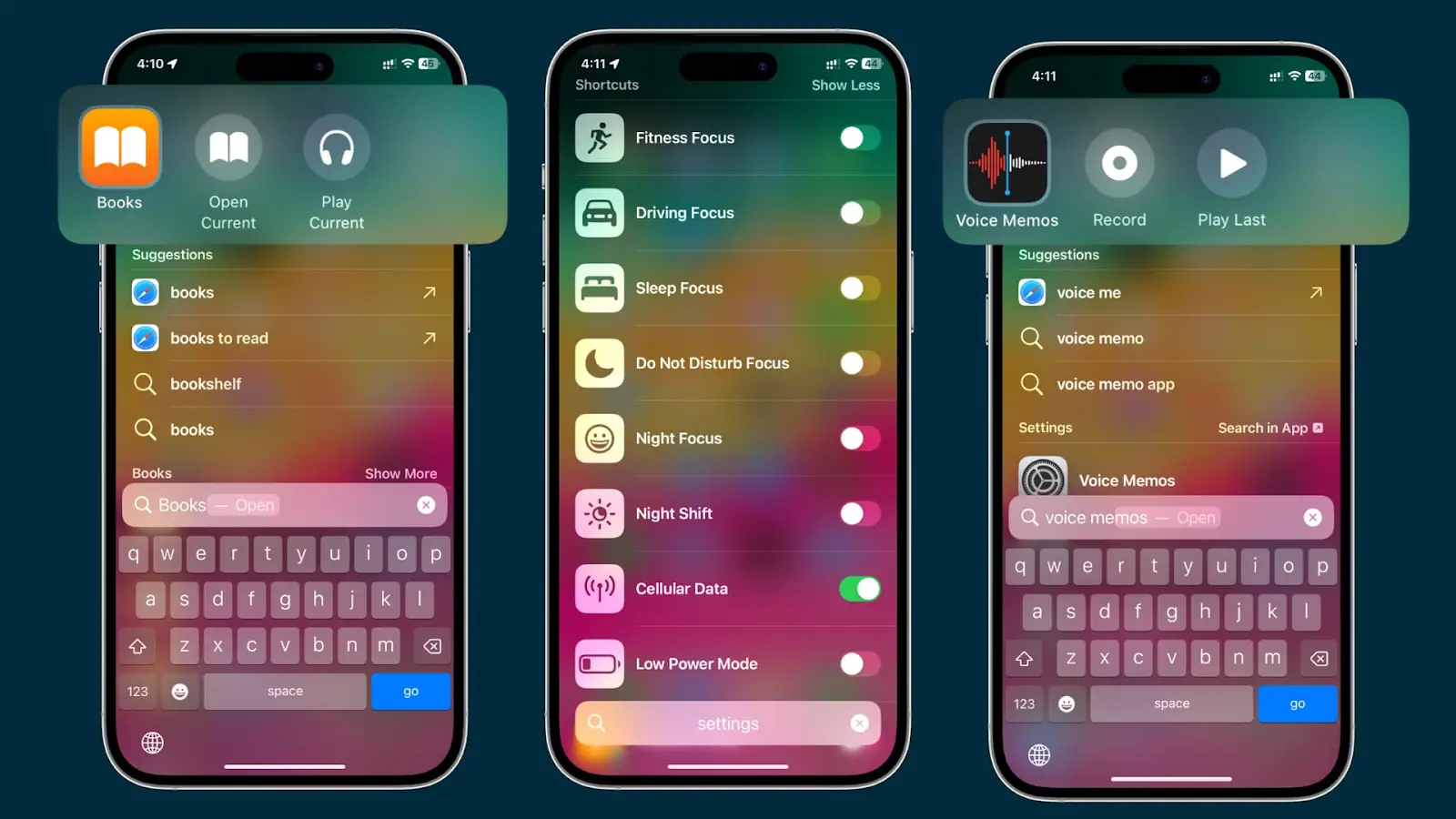
Spotlight indexing lets users find your app’s content, like notes, messages, or saved items, right from the device’s search bar. With phones full of apps and data, this feature helps yours stay top of mind. Even though it’s been around since iOS 9, only about 35% of top apps use it, which means you can stand out fast.
Core Spotlight powers this feature, and iOS 26 makes it even more efficient by skipping duplicate indexing. Use it to index important content – say, emails in a mail app or saved recipes in a cooking app. Many users rely on Spotlight daily, which translates directly into more app opens.
import CoreSpotlight
import MobileCoreServices
func indexItem(title: String, desc: String, identifier: String) {
let attributeSet = CSSearchableItemAttributeSet(itemContentType: kUTTypeText as String)
attributeSet.title = title
attributeSet.contentDescription = desc
attributeSet.keywords = ["note", title]
let item = CSSearchableItem(uniqueIdentifier: identifier, domainIdentifier: "com.uniqueCode", attributeSet: attributeSet)
CSSearchableIndex.default().indexSearchableItems([item]) { error in
if let error = error {
print("Indexing error: \(error.localizedDescription)")
} else {
print("Search item successfully indexed!")
}
}
}
func application(_ application: UIApplication, continue userActivity: NSUserActivity, restorationHandler: @escaping ([UIUserActivityRestoring]?) -> Void) -> Bool {
if userActivity.activityType == CSSearchableItemActionType {
if let uniqueIdentifier = userActivity.userInfo?[CSSearchableItemActivityIdentifier] as? String {
// Handle content by ID
}
}
return true
}
Once you add this, users can jump straight to your app’s data with a single search.
Enhance Buttons with Subtle Animations
Apple’s built-in button animations are fine, but you can make them feel much better with just a bit of motion. Adding a tiny bounce or scale effect when a user taps a button feels natural and satisfying.


SwiftUI makes this easy – animations under 300 milliseconds now run silky smooth with realistic easing. Here’s a simple example:
extension UIView {
func addAnimate() {
let xScale: CGFloat = 1.025
let yScale: CGFloat = 1.05
UIView.animate(withDuration: 0.1, animations: {
self.transform = CGAffineTransform(scaleX: xScale, y: yScale)
}) { _ in
self.transform = CGAffineTransform.identity
}
}
}
Combine this with haptics for a stronger effect. Small touches like these can lift Day 1 retention to around 24% on iOS – proof that the little things really matter.
Request Permissions Thoughtfully
No one enjoys being asked for every permission right away. If your app asks for location, camera, or contacts the moment it opens, most users will just say no. In fact, 70% of people deny tracking when they get bombarded at launch.

Instead, request permissions only when needed, and explain why. Apple’s new privacy manifests in 2025 encourage this contextual approach. It keeps users comfortable while staying compliant. Onboarding screens that explain data use can help, but they take time; well-timed, in-context prompts are faster and more effective.
If a user denies a request, show a quick alert explaining that a feature won’t work without it, but don’t pester them repeatedly – Apple’s App Review team doesn’t like that. Since only about 38% of users opt into tracking, timing your request can make or break adoption.
Speed Up Access with Quick Actions
Home Screen Quick Actions let users jump right into what matters most with a long press on your app icon – things like “New Post,” “Start Chat,” or “Scan Document.” Originally part of 3D Touch, Quick Actions now use haptics in iOS 26 and are easier than ever to set up.

If you don’t define your own shortcuts, iOS defaults to basic ones like “Share” or “Change the Home screen,” which don’t add much. But custom options make your app feel fast, direct, and thoughtful. They take only a few minutes to configure using Apple’s docs, yet they can significantly improve engagement and daily active use.
Support Dark Mode for Better UX
Dark Mode, introduced in iOS 13, has become the default for most users – 82% prefer it, and it can save nearly half the battery life on OLED screens. Apps that automatically adapt between light and dark modes feel smoother and more modern.

Setting it up in Xcode is simple. Use Color Sets to define light and dark versions of your colors, and your app will switch automatically based on user preferences. It’s a quick, low-effort upgrade, and iOS 26 extends Dark Mode to more system elements, making it even more useful.
Here’s an example implementation:
First, in Xcode:
- In Assets.xcassets, create a new Color Set named AppRed.
- Set Appearances to “Any, Dark.”
- For Light Mode (Any), pick a bright red — for example #FF3B30.
- For Dark Mode, pick a deeper tone — for example #B22222.
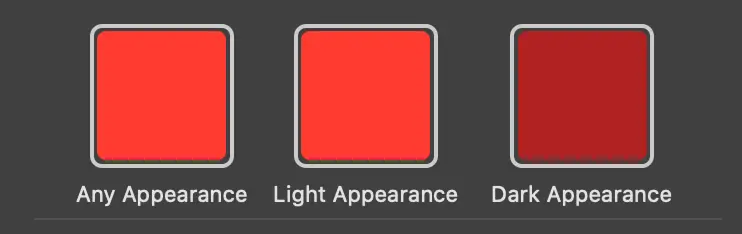
Then use it in code (SwiftUI):
import SwiftUI
struct ContentView: View {
var body: some View {
ZStack {
Color("AppRed") // Adapts to Light or Dark Mode
.ignoresSafeArea()
Text("Red looks good in any mode")
.font(.headline)
.foregroundColor(.white)
}
}
}
This setup takes about 30 minutes tops, and once done, your red adjusts automatically for Light and Dark Mode, no extra logic or toggles needed.
Use Modal Sheets for Modern Navigation
Modal Sheets are now the go-to for presenting content in iOS. They slide up from the bottom, showing new content without covering the entire screen. It feels clean, modern, and intuitive.
In 2025, full-screen modals are mostly outdated unless you really need them. Users expect to be able to swipe down to dismiss, so handle that behavior properly:
extension BaseViewController: UIAdaptivePresentationControllerDelegate {
func presentationControllerDidDismiss(_ presentationController: UIPresentationController) {
// Handle logic
}
}
This small touch makes navigation smoother and matches Apple’s UX standards. About two-thirds of users say clear, predictable interactions make them trust an app more.
Adapt to System Font Sizes
Dynamic Type automatically adjusts text size based on user preferences. Many iOS users customize their font size for easier reading, and supporting this helps your app feel native and accessible.
Apple’s documentation walks you through it; it’s simple to set up and instantly improves readability for everyone. It’s one of those changes users don’t always notice directly, but they feel the difference when it’s missing.
Streamline Logins with Password AutoFill

With users managing hundreds of accounts across devices, smooth logins are a must. Password AutoFill stores credentials in Keychain and now connects seamlessly with the Passwords app in iOS 26. It’s secure, reliable, and saves people from typing complex passwords.
To support it, enable Associated Domains and set the “textContentType” for your text fields. Since only about a third of users use dedicated password managers, this small feature helps reduce friction and login errors while keeping accounts safe.
FAQ
What iOS version supports these features?
Most of them have been around since iOS 13, but check Apple’s documentation for updates in iOS 26.
How long do these take to implement?
Anywhere from 30 minutes to a few hours, depending on your setup, but each one brings a noticeable UX boost.
Can these boost App Store rankings?
Absolutely. Better usability means higher ratings, stronger retention, and more visibility.
Should I use SwiftUI or UIKit?
Both work fine. SwiftUI is simpler for new apps, while UIKit gives more control for complex projects.
What if users disable features like haptics?
Your app should still run perfectly, just skip the tactile parts without breaking anything.
Wrapping Up
These nine small tweaks, haptics, Spotlight, subtle animations, and more, can transform your app from good to great. They’re fast to add, make your app feel premium, and keep users engaged longer.
Ready to make your iOS app stand out? Get these features integrated fast – reach out or book a consultation today to get expert guidance.













.avif)

Comments